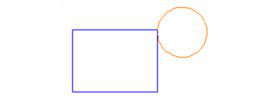(Available only in Pro Platinum)
Default UI Menu: Modify/Modify 3D Objects/3D Assemble/Assemble by Tangents
Ribbon UI Menu:
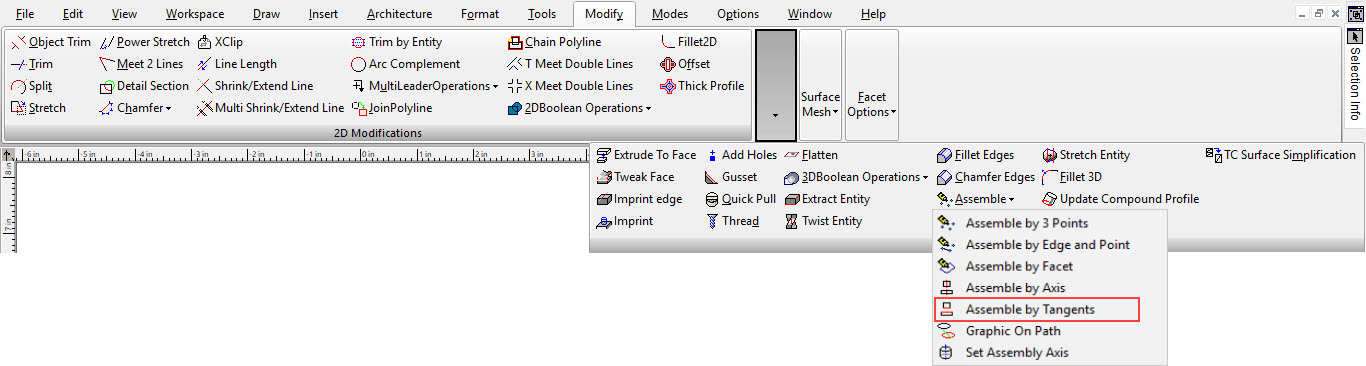
Changes the position of an object by aligning a cylindrical face tangent to another cylindrical face, or to a flat face. This example will assemble a cylinder and a box.
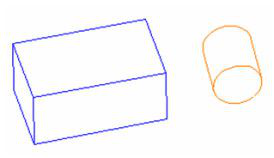
Aligning to a Face
- Activate Assemble by Tangents. Select the object that will move (the cylinder). Be sure to select the axis where you want the object to be placed on the second object.
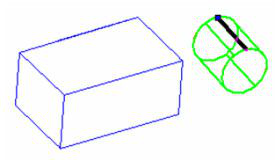
- To align the object to a face, and not to a specific axis or point, click the face of the second object. This face can be planar or cylindrical. Where you click defines the initial location of the first object.
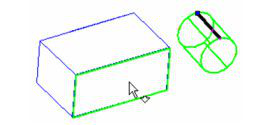
A preview of the moved object appears.
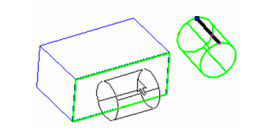
- You can move the preview anywhere, and it remains tangent to the face.
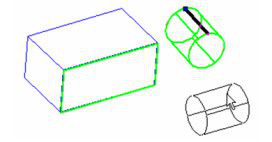
- When you place the object, and view it in Side view. you can see that the cylinder is tangent to the face of the box.
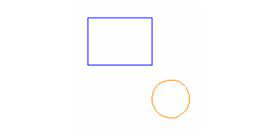
Aligning to a Face and Edge
- You can align a cylindrical face to both a face and edge. When selecting the second face, click on one of its edges.
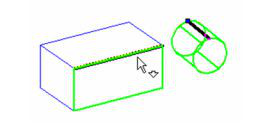
The preview shows the cylinder aligned to both the face and edge.
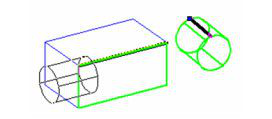
- A Distance to Edge value will move the cylinder away from the edge, in an offset direction while staying tangent to the face.

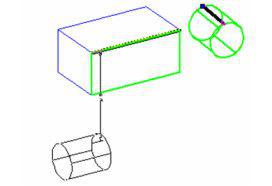
- A Distance to Vertex value will move the cylinder along the edge.

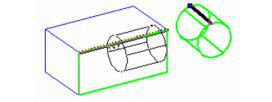
- When you place the object, and view it in Side view. you can see that the cylinder is tangent to the face and edge of the box.