Default UI Menu: File / Page Setup
Ribbon UI Menu:

Controls exactly how drawings will be printed. The three pages of this window are Paper, Layout, and Rendering.
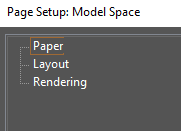
Note: Page Setup is different than the Page Setup Wizard but any relevant parameters set in the Wizard will appear in Page Setup as well.
After setting the parameters in this window, you can either print directly from the Page Setup (click Print), or click OK to accept the changes and return to the drawing. You can then print using File / Print, and the Page Setup settings will be used.
Tip: You can also access the Page Setup via the Print window.
Page Setup - Paper
Sets the size, orientation, and other parameters of the printer paper and the drawing sheet. The printer paper is the physical paper that goes through the printer; the drawing sheet is the area on which your drawing will be printed, which can span multiple sheets of printer paper.
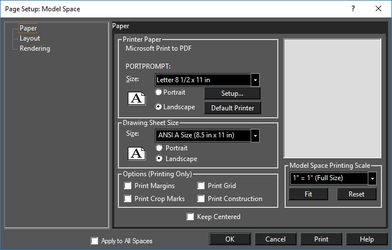
Note: These settings are not retained with the drawing file.
Printer Paper: Sets the size and orientation of the printer paper. These options can also be set via the Print window. Setup: Enables you to choose another printer or access functions that directly control your printer. This window is specific to your printer driver, so check your printer or printer driver documentation for details. Default Printer: Sets the printer paper parameters to those of the default printer. Drawing Sheet Size: Controls the size and orientation of the area on which your drawing will be printed. This area can be imposed on a single sheet of printer paper, or it can span multiple sheets of printer paper. Its orientation can also be set separately from the orientation of the printer paper. The page display on the right will reflect the relationship between printer paper and drawing sheet. The drawing sheet size will be shown in white (or a custom color if one has been set), and the dashed lines show individual pages of paper. Changing the drawing sheet size may change the number of columns and rows. Options: Enables you to set what elements are printed. These options affect only the printing of the drawing and are not reflected in the appearance of the drawing on screen. Print Margins: Prints a border along the margin of the printer sheets. This is useful for framing a drawing that is printed on a single sheet. Print Crop Marks: Prints crop marks on the printer sheets. This is useful if you want to print across multiple printer sheets and crop the sheets so they can be pasted together. You may need to increase your margins to make room for the crop marks. Print Grid: Prints the grid, as long as it currently displayed. Print Construction: Prints construction geometry. Printing Scale: Scales the drawing so that it fits within the drawing sheet (click Fit), or you can choose a custom scale. If the desired scale does not appear in the list, you can type directly using the format 1 in = 1 ft. Keep Centered: Keeps the drawing centered on the drawing sheet. It may be necessary to turn this option off, then on again, for the desired effect.
Page Setup - Layout
Controls the number of rows and columns (sheets of printer paper arranged vertically and horizontally), as well as other paper parameters.
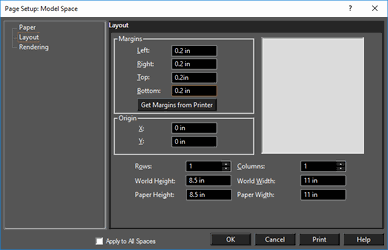
Margins: Margins are the dotted rectangle lines inside the edges of the paper, that let you know whether you are drawing inside or outside the printable area of your drawing. You can specify the top, bottom, left, and right margins of the printer paper in Paper units. You can also enter units other than the default units. Get Margins from Printer: Sets the minimum margins for your printer and page size. Rows / Columns: Sets the number of rows and columns of printer sheet paper for tiled printing. As you increase the number of rows and columns, the Drawing Sheet Size (the area on which your drawing will be printed) increases accordingly. World Height / Width, Paper Height / Width: Sets the dimensions of the drawing sheet in world or paper units. As you change these values, the number of rows and columns will automatically update. Origin: Enables you to move the paper to a different location in the drawing. Specify the location of the lower-left corner of the paper in absolute coordinates. This feature is useful if you want to print a particular area of a large drawing by relocating the paper to the area that you want to print.
Page Setup - Rendering
Sets the resolution at which a rendered drawing will be printed.
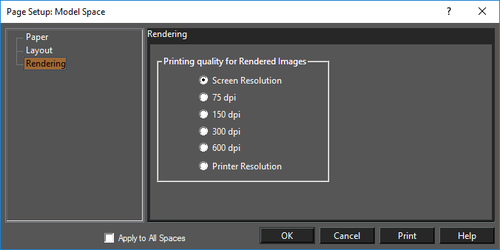
Printing quality for Rendered Images: Select the resolution for printing rendered drawings.
Note: When the resolution is set to a value that is higher than the maximum resolution supported by the printer, the image will be printed at the printer's maximum resolution.
Apply to All Spaces: It applies settings to all paper spaces in the drawing when checked.