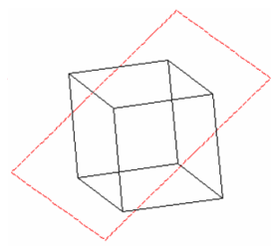Editing the Workplane

Default UI Menu: Tools/New UCS/Edit
Ribbon UI Menu:
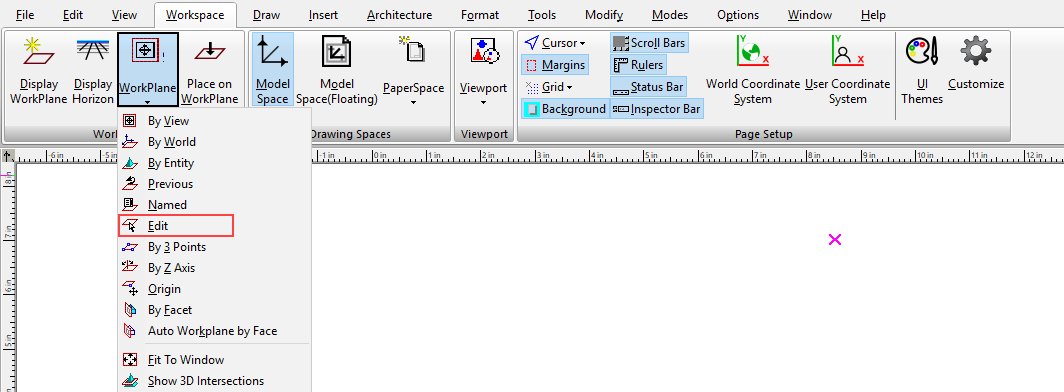
Enables you to move or rotate the workplane, and to scale the workplane indicator. Drag the blue handles to change the scale (only affects the indicator). Use the green handles to rotate the workplane about a specific axis. Use the yellow reference point to move the workplane. Press D to select the workplane's reference point if you want to move it. You can also use the scale, position, and rotation fields in the Inspector Bar.
\1. Click Edit, and the workplane is displayed with editing handles.
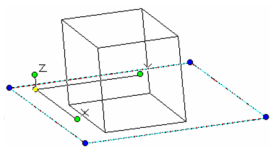
\2. Click on a green rotation handle (Y in this case), and move the mouse to rotate the workplane.
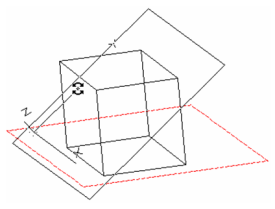
\3. Click anywhere outside the workplane to finish and accept the new position.