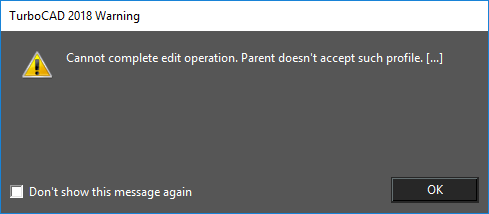For objects with multiple segments, you can move segments so that they remain parallel to their original location. Arc segments can also be edited.
- Use the Edit Tool on a multi-segmented object like a polyline, rectangle, polygon, etc.
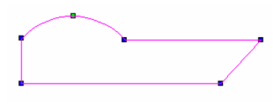
- From the local menu or Inspector Bar, select Edit Segments.

The nodes are no longer marked, and segments are marked with triangles.
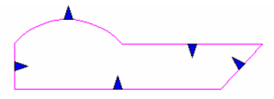
- Click and drag one of the segments. It remains parallel to its original location, and its length updates to meet adjacent segments.
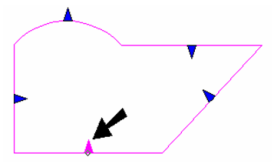
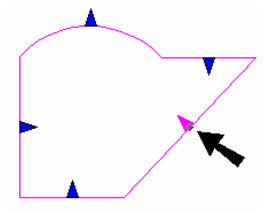
- If you edit an arc segment, its radius will change and its center will remain in place.
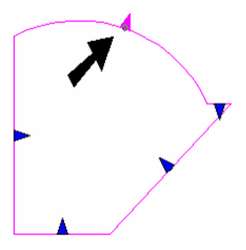
Note: This also works for walls, but each wall can be node edited separately when using Edit Segments.
Editing Segments Push Mode
 When Push Mode is off segments are simply moved as you drag an arrow and re-sized as needed.
When Push Mode is off segments are simply moved as you drag an arrow and re-sized as needed.
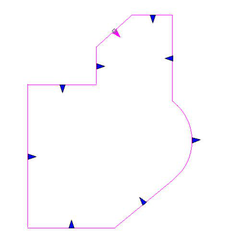
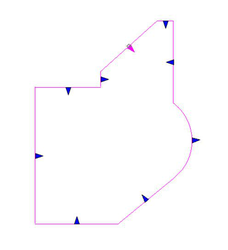 However when Push Mode is on rather than re-sizing, new geometry is created to fill the resultant gaps.
However when Push Mode is on rather than re-sizing, new geometry is created to fill the resultant gaps.
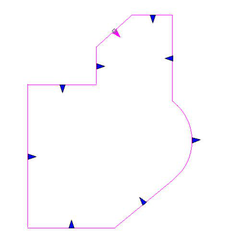
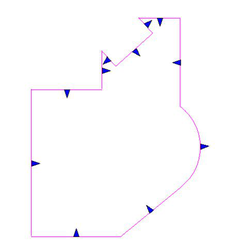 If the object is a standard 2D polyline etc. you can create self crossing geometry.
If the object is a standard 2D polyline etc. you can create self crossing geometry.
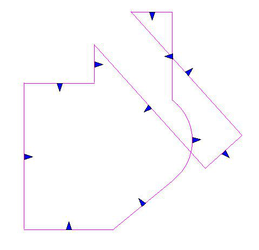 However, you cannot create self crossing geometry if the object is a region. Attempting to do so will generate the following error:
However, you cannot create self crossing geometry if the object is a region. Attempting to do so will generate the following error: