
(Available in Pro Platinum, Expert and Deluxe)
Default UI Menu: Modify/Modify 3D Objects/3D Assemble/Assemble by 3 Points
Ribbon UI Menu:
Changes the position of an object by changing the location of one point, two points (line), or three points (plane). The source points typically lie on the object to be moved, although this is not required. Destination points can lie on destination objects, or they can be specified in the Coordinate Fields. To assemble by one point:
- Select the object to be repositioned.
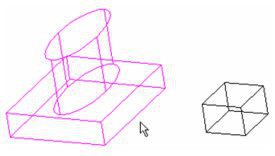
-
Select the source point.
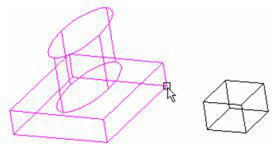
-
Select the destination point.
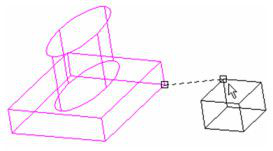
- Select Finish from the local menu or Inspector Bar. The object is moved so that its source point meets the destination point, keeping its orientation.
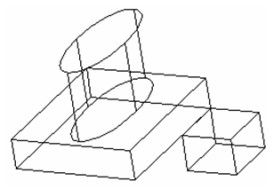
To assemble by two points (line):
- Select the object to be repositioned.
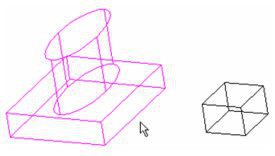
- Select the first source point and its destination. This first set of points determines the actual object position; the remaining points set the orientation.
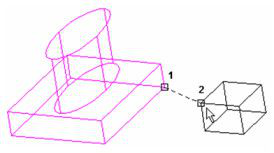
- Select the second source point and its destination.
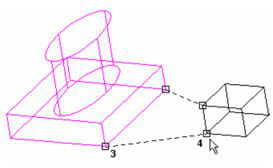
- Select Finish from the local menu or Inspector Bar. The object is moved so that its first source point meets the first destination point, and the line between source points becomes aligned with the line between destination points.
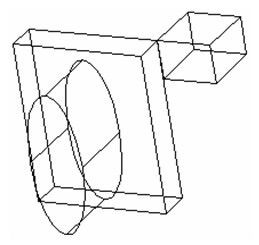
To assemble by three points (plane):
- Select the object to be repositioned.
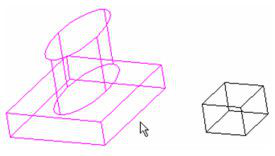
- Select the first source point and its destination. This first set of points determines the actual object position; the remaining points set the orientation.
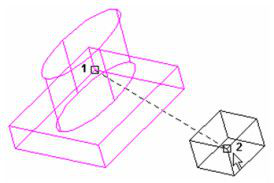
- Select the second source point and its destination.
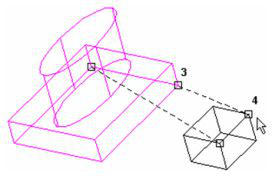
- Select the third source point and its destination.
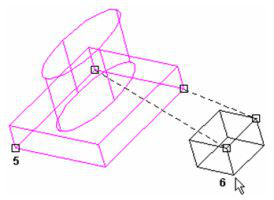
The object is moved so that its first source point meets the first destination point, and the plane defined by the source points becomes aligned with the plane defined by the destination points.
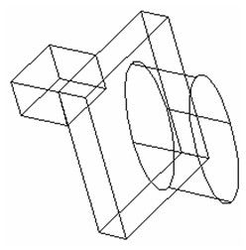
Note: In a particular case, just after two clicks "finish" is enabled in local menu. But in common case you can repeat 2 point selection 3 times: 6 clicks. So you can achieve any position of the object in space