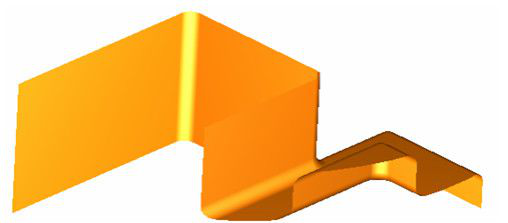(Available in all TurboCAD Variants)
Default UI Menu: Modify/Clip/XClip
Ribbon UI Menu:

The XClip tool creates a cropped/clipped display of a selected external reference or block reference based upon a selected boundary. You can use any circle, or closed polyline consisting of only straight segment as a boundary.
- Select an xref or a block or a group of xrefs or blocks.
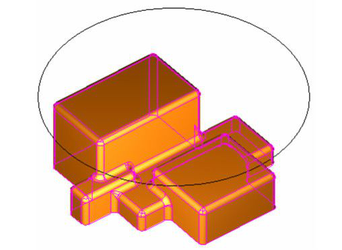
-
In the local menu select the Select Polyline option.
-
Click on the desired cutting line.
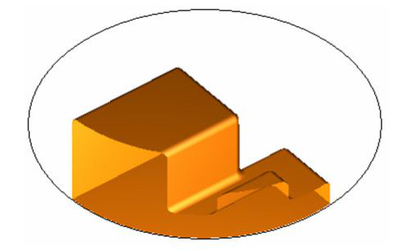
A cropped version of the xref or block is crated. the original xref or block insertion is destroyed. The xclip and the selected boundary are not associative, so updating the boundary does not update the xclip. If the xref/block contained 3D object these objects are shown as "hollowed" whether they are surfaces or ACIS solids. Xclipping does not create new geometry for the clipped entities so the missing faces are simply not displayed. In this regard xclips are not like booleans. Regardless of the current UCS, the clip depth is applied parallel to the clipping boundary.
XClip Properties
XClip properties provide added control for how xclips are displayed.
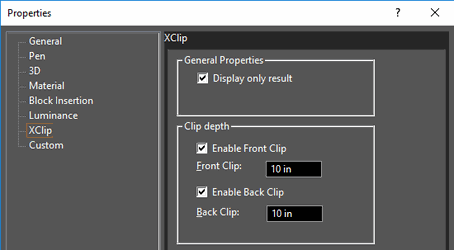
Display only result: if this option is unchecked the clipping boundary will be ignored, and all of the geometry of the clipped blocks or xrefs will be displayed. Enable front clip: If this option is selected the xclip will clip everything in the clipped entities above a specified height. Front clipping always occurs parallel to the original clip boundary. Front Clip: Sets the height for front clipping. Enable back clip: If this option is selected the xclip will clip everything in the clipped entities below a specified height. Front clipping always occurs parallel to the original clip boundary. Back Clip: Sets the depth for back clipping. In the following picture the the xclip has a Front Clip of 12in. and a Back Clip of 1in.