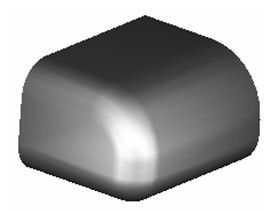Rounding the vertices produces a smooth rounding along all edges and corners. This example will start with a box.
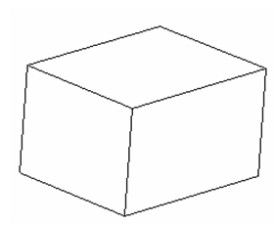
- Set the Start Radius in the Inspector Bar. Select RoundVertex in the Inspector Bar or on the local menu.
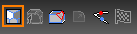
- Select the object whose edges are to be rounded. Each edge is marked with a blue square.
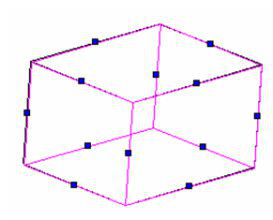
If you select Hide Marks, these edge markers will be hidden.
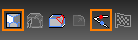
- Select the first edge to round. A preview appears showing the fillet that will result.
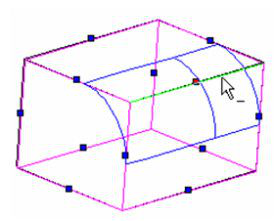
-
Continue selecting edges, if needed. (You can also drag a window to select multiple edges). Selected edges are indicated by a red square.
-
To complete the fillet, select Finish from the Inspector Bar or the local menu.
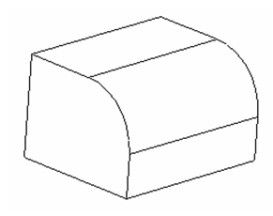
- In this example, if you select an edge that is smoothly connected to other edges, the connected edges will be selected automatically.
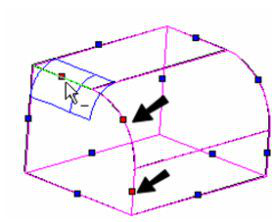
Note:Adjacent edges are smoothly connected if they are connected by an arc or rounded vertex.
- Clicking other edges will show the fillet preview along that edge.
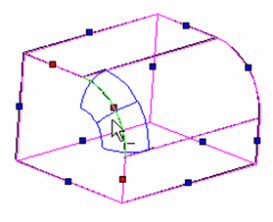
- In some cases, selecting an edge (such as the bottom front edge) will cause another edge to be rounded as well (the bottom side edge), because they meet at a common vertex. These edges are indicated by a green square.
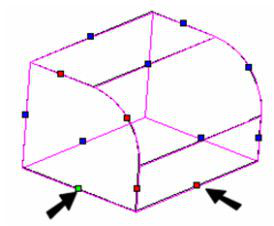
- When all edges are selected, set the rounding radius in the Inspector Bar, and select Finish from the Inspector Bar or the local menu.
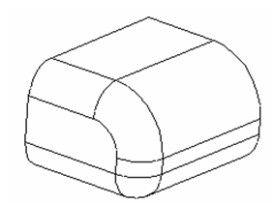
Viewing the results in render mode shows the effect of rounding. The common vertex is smoothly rounded.