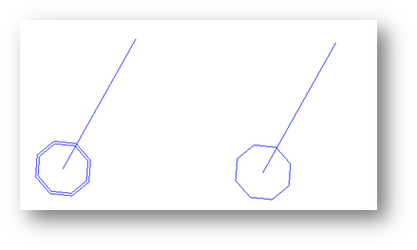Show Normal
 The Show Normals setting is found under Program Setup/Native Draw. It is Off by default.
The visualization of the normals make it easier to estimate the smoothness and orientation of the 3D objects, and to find artifacts/defects on those objects.
The Show Normals setting is found under Program Setup/Native Draw. It is Off by default.
The visualization of the normals make it easier to estimate the smoothness and orientation of the 3D objects, and to find artifacts/defects on those objects.
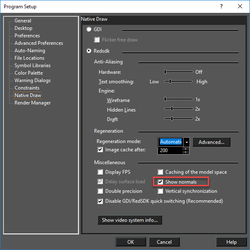 When this option is On the normals are drawn in red color at the vertices of the 3D objects.
When this option is On the normals are drawn in red color at the vertices of the 3D objects.
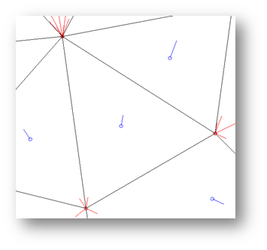 Normals are drawn in blue at the center of facets and show the direction each facet's is facing. The direction of each normal is determined by the path that the edges of each facet take as they wind around the face. The calculation uses the right-hand rule to determine the normal.
The size of the normals is approximately 1/10 the size of the surface bounding sphere's radius (the smallest sphere that will enclose the object). In other words the size of the normal is directly proportional to the size of the object.
The direction of the normals take into account the option Reversed Normals which is found in the 3D properties dialog of each object.
Normals are drawn in blue at the center of facets and show the direction each facet's is facing. The direction of each normal is determined by the path that the edges of each facet take as they wind around the face. The calculation uses the right-hand rule to determine the normal.
The size of the normals is approximately 1/10 the size of the surface bounding sphere's radius (the smallest sphere that will enclose the object). In other words the size of the normal is directly proportional to the size of the object.
The direction of the normals take into account the option Reversed Normals which is found in the 3D properties dialog of each object.
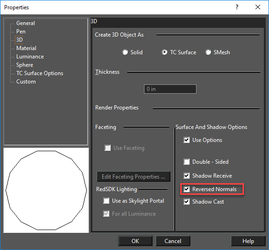 The base polygon of the normals are display takes into account the option Double Sided which is found in the 3D properties dialog of each object. Double Sided objects show a double polygon.
Normals for Double and Single sided primitives
The base polygon of the normals are display takes into account the option Double Sided which is found in the 3D properties dialog of each object. Double Sided objects show a double polygon.
Normals for Double and Single sided primitives