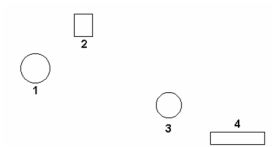(Available in all TurboCAD Variants)
Default UI Menu: Modify/2D Distribute
Ribbon UI Menu:
Distributes all currently selected objects, relative to a specified location on the objects (top, left, center, etc.). There must be at least three objects selected for this function to be available.
Objects are distributed between the two most extreme objects, i.e. the farthest left and the farthest right, or highest and lowest. Object order is maintained (top to bottom or left to right).
You can display the Distribute toolbar by right-clicking in any toolbar area and selecting Distribute.
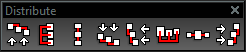
- Select the objects you want to distribute.
- From the Distribute menu (or the Distribute toolbar), select the type of distribution.
For example, Top arranges the objects so that the tops of their bounding boxes are evenly spaced vertically.

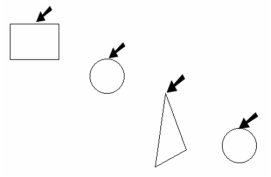 Bottom arranges the objects so that the bottoms of their bounding boxes are evenly spaced vertically.
Bottom arranges the objects so that the bottoms of their bounding boxes are evenly spaced vertically. 
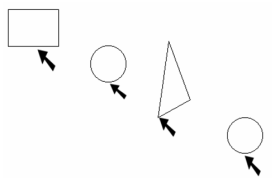
For vertical distribution, Middle means equal spacing between reference points, and Space means equal spacing between object bounding boxes. For horizontal distribution, Center means equal spacing between reference points, and Distance means equal spacing between object bounding boxes. In this example, Object 2 is the highest, followed by 1, 3, and 4.
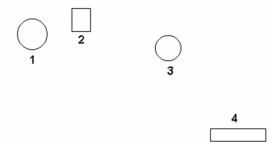
After vertical distribution, the highest and lowest objects (Objects 2 and 4) remain in place. Objects 1 and 3 are moved so that top-to-bottom order remains the same: 2, 1, 3, 4.