(Available in Pro Platinum)
When a dimension is associated with objects, you can freely move, rotate, or resize the associated objects and the dimension will retain its position relative to the objects, and the dimension text will change automatically to reflect changes.
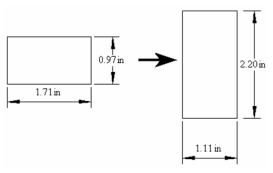
Note: To make dimensions associative to other dimensions,
Before creating associative dimensions, associativity needs to be activated in the default Properties of the dimension tools. Associativity cannot be set in the Properties window of a selected dimension; this parameter must be set before the dimension is created. Right-click on any dimension tool to bring up the Properties window, and open the Format page. Make sure that Associative Dimension is checked.
Tip: To tell whether a dimension is associative, select the object. Any dimensions associated with that object will be colored blue.
There are the following limitations on associativity:
Dimension cannot be associative if you override the automatic dimension text, either in the Inspector Bar or in the Attribute field of the General page of a dimension's Properties.
Datum dimensions cannot be associative. However, grouping datum dimensions with their objects can achieve a similar effect to associative dimensioning. Be sure to explode to edit objects later.
The following dimensions will only be associative if originally created using Snap to Vertex or Snap to Center, or if created using Segment or Entity Dimensioning: Baseline, Continuous, Incremental, Leader Orthogonal, Parallel.
When dimensioning over a Viewport in Paper Space, the dimensions will associate with the viewport itself, but not with the corresponding objects in Model Space.
To break the associativity between a dimension and its objects, select both the object(s) and the dimension. Right-click and select Drop Link from the local menu.
