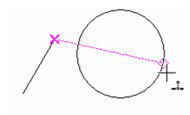Default UI Menu: Modes/Snaps/Projection
Ribbon UI Menu:

Snaps to a point that is the perpendicular projection image of the last point drawn onto a selected object.In this example, the line on the right is the projection line. The last point drawn is Point 2, when creating Line 1-2.
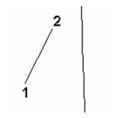
Activate the Projection snap and hover over the projection line. Point 3 is the snap point, which is the perpendicular projection of Point 2.
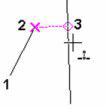
The snap point does not have to lie on the projection line; it can be placed on the extension of the projection line.
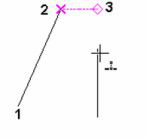
In the case of a circle, the projection point is along the radial from the circle center. If the circle is selected on the left side, the snap point will be on that side.
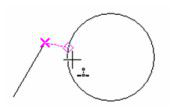
If you select the circle on its right side, the snap point will be on that side.