Default UI Menu: Options/Program Setup/Color Palette
Ribbon UI Menu:
Enables you to add, modify, or delete colors from the TurboCAD palette.
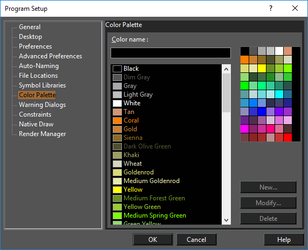
To add a new color, type the name and click New. You will then be prompted to select a color from the color wheel. You can modify a color by selecting it from the list and clicking Modify. Delete a color by selecting it and clicking Delete. When you have the colors you want, they can be displayed for easy selection in the Colors and Brushes palette.
The Color Wheel
You can set colors by RGB values, or by Hue, Saturation, and Value numbers. Red, Green, Blue: Sets the amount of each color in the light. Values can be a maximum of 255. Hue: The color value, where 0 is red, 60 is yellow, 120 is green, 180 is cyan, 200 is magenta, and 240 is blue. If you change the hue, the values for red, green, and blue will be changed to match. Sat: The saturation level for the color (amount of color), up to a maximum of 240. Lum: The luminosity (brightness) of the color.