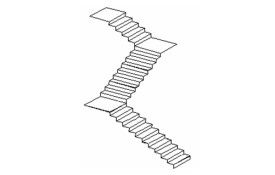U Shaped Stair
Default UI Menu: Architecture/U-Shaped Stair
Ribbon UI Menu:

Creates a line of stairs that doubles back on itself.
- Activate U-Shaped Stair and open the Properties to the Stair page. This example will be Clockwise with a 1/2 Landing. The remaining parameters control the vertical and horizontal dimensions of each stair.
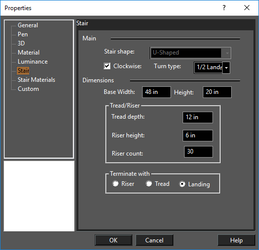
Note: Other stair properties, such as tread and riser thickness, nosing length, and materials can be set using the Style Manager. Once you have styles defined, you can set a stair's style in the General page of the Properties.
- The next three clicks define the plan dimensions of the stairs. The first two clicks sets the stair width and angle. The third click sets the offset - this is the distance between the exterior edge of one stair run and the interior edge of the other stair run. These values can also be set in the Inspector Bar.
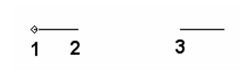
The space between the first two clicks is the width of the stairs. If this value is different than the Base Width set in the Properties, then Base Width will be overridden. However, you can always change this value later in the Properties. The U-shaped staircase is created.
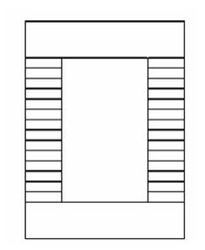
This is the clockwise staircase in Isometric view. The height of the staircase is the Riser Count times Riser Height, both of which can be adjusted in the Properties. Each stair run has half the Riser Count, and a landing runs between them.
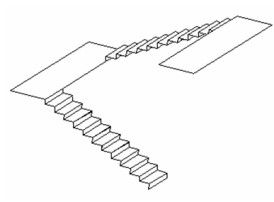
This would be the result if you selected 1/2 Turn. Each segment is a staircase, and there are no landings. The total number of risers is divided among the three sets of stairs.