Customize Popup Toolbars
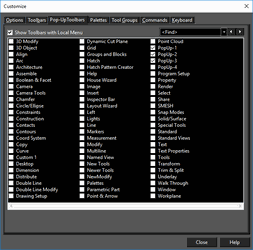 Popup toolbars are icons that appear with the local menu, which is opened by right-clicking. This is useful if you use certain icons frequently and want convenient access to them. There are three PopUp toolbars defined by default:
Popup toolbars are icons that appear with the local menu, which is opened by right-clicking. This is useful if you use certain icons frequently and want convenient access to them. There are three PopUp toolbars defined by default:
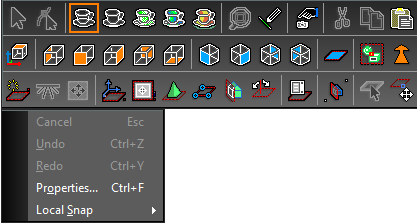 If you want to add additional popup toolbars, simply check them on the list. If you want to change the existing popup toolbars, first display them as standalone toolbars. This is done in the Toolbars page of the Customize window, or by right-clicking in any toolbar area and selecting the popup toolbar you want to display.
If you want to add additional popup toolbars, simply check them on the list. If you want to change the existing popup toolbars, first display them as standalone toolbars. This is done in the Toolbars page of the Customize window, or by right-clicking in any toolbar area and selecting the popup toolbar you want to display.
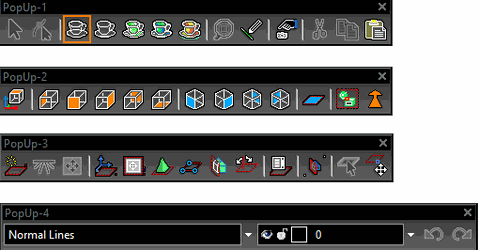 To customize the toolbar, click the arrow icon shown. This invokes options which enable you to add or remove icons.
To customize the toolbar, click the arrow icon shown. This invokes options which enable you to add or remove icons.
 You can also use Customize Commands to add or remove icons.
Whenever you make changes to the UI settings it is best to save the Workspace file (under the Options tab accessed via Tools|Customize) in order to accurately retain your changes.
You can also use Customize Commands to add or remove icons.
Whenever you make changes to the UI settings it is best to save the Workspace file (under the Options tab accessed via Tools|Customize) in order to accurately retain your changes.
Search Option:
You can also search a command. Type a command in "find" option to search, the first suitable item is highlighted. To browse through the commands, buttons next to the input field highlight and can be used to show the previous or next suitable item. Successful search options are added to the list and saved between sessions.