Organizational Chart
(Available in Pro Platinum)
Default UI Menu: Tools/Wizards/Org Chart Wizard
Ribbon UI Menu:

The Organizational Chart wizard is a separate module of TurboCAD that allows you to create organizational charts simply by entering text into an outline. The chart is created as a *.csv (comma-separated value) file, which can be read as a spreadsheet.
- In the first page of the wizard, choose whether to open an existing *.csv file or to create a new one.
- The second page of the wizard is where you enter or edit the chart data. The title and each item in the chart can have up to three lines of text (Text 2, and Text 3 fields and tabs), and for each entry in the chart you can specify text alignment, box shape, etc.
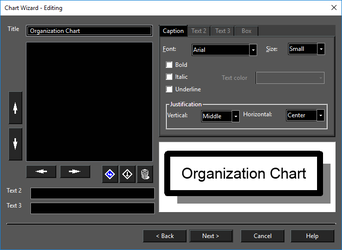
Tip: The format of each item is taken by default from the format of the title (but can be changed). If you want the entire chart to have a particular format, change the settings while the Title field is still activated. Similarly, the format of a child item takes the format of its parent.
Use these icons to add a new item directly below (Create Sibling) or in one level (Create Child) from the selected item. The "trash can" icon deletes a selected item.
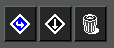 Use these arrows to adjust the hierarchical levels of existing items. You can also drag an item over another item to create a parent-child relationship.
Use these arrows to adjust the hierarchical levels of existing items. You can also drag an item over another item to create a parent-child relationship.
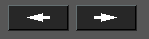
Use these arrows to change the order of items.
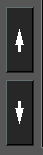
- In the last page of the wizard, set the chart orientation and separator line properties.
- Finally, choose whether to insert the chart into the drawing, and whether to save it.
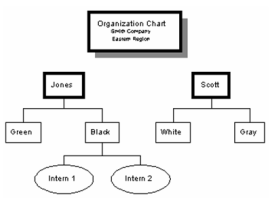
Warning: If you do not save your chart, you will not be able to edit it later in the wizard.
The inserted chart is not one single object, rather it is composed of standard TurboCAD drawing objects. Each item is a group that can be exploded into its component parts. You can edit and redesign your chart using any of the geometric editing tools.