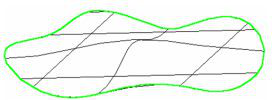Default UI Menu: Modify/Modify 3D Objects/Facet Editing/Pressure Load
Ribbon UI Menu:

Enables you to deform a face or surface by applying a uniform pressure over the entire face. The pressure is always normal to the face. The result is a NURBS surface or solid.
- Activate the Pressure Load function, and set the pressure parameters (defined below).

Stretch: A factor controlling elasticity - the resistance of the face to stretching. The higher the value the higher the resistance, resulting in less deformation.
Bend: A factor controlling the resistance of the face to bending (flexure) and torsion. Higher values prevent sharp changes to the face.
Resolution: The number of internal grids (knots) used to control the deformation. The higher the value, the greater the influence of Bend and Stretch factors. Lower values, however, yield faster results.
Isolines: Number of display lines. This does not affect the results, but is used to better visualize the deformed face.
Gain: The pressure value. A gain of 1,000 on a 10 x 10 face will have more of an effect than the same gain on a 100 x 100 face. Negative values can be used.
- Select the face or surface you want to deform. In this example, the pressure will be applied to the top face of a box.
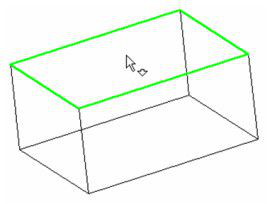
- A preview of the deformed face will appear, according to the parameters you set. You can adjust the values and press Enter to update the preview. If you need a better representation of the deformation, increase the number of isolines. A positive Gain value pushes the face up.
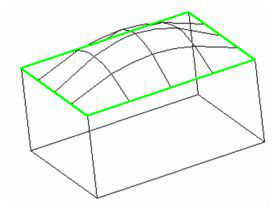
If you switch the Gain to a negative value, the face will be pushed inward.
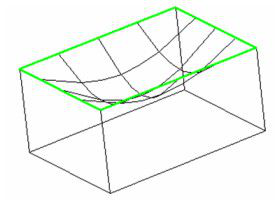
- When you are satisfied with the deformation, select Finish from the local menu or Inspector Bar.
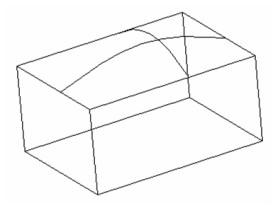
Local menu options:
Linked neighboring faces: Adjacent faces will also be deformed.


Fix tangent: Tangency at the face boundaries will be maintained. In this example, the face will remain horizontal along its boundaries.

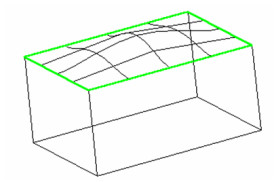
You can combine both local menu options to produce a deformation that is tangent to adjacent faces, with minimal deformation of the neighboring faces..

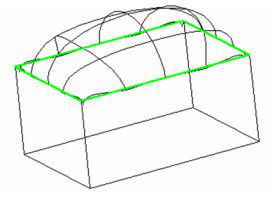
You can also deform a stand-alone surface such as this one, created by using Create Surface from Profile on a closed spline.
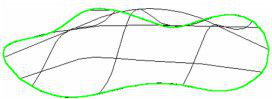
In this case, the local menu option Linked neighboring faces is not available. If you select Fix Tangent, the face remains horizontal along its boundary.