The Material wizard automates the process of creating a UV compatible material. To use the Material wizard:
- Go to Tools.
2. Select UV Mapping Tools. (This will only be available if there is atleast one 3D object in the model)
Optionally: Click on an image to select it. And/Or Click on a 3D object to select it.
3. Right click and select UV Material Wizard .
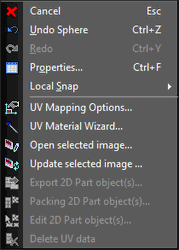
4. Set the parameters in the Wizard dialog, and then press OK.
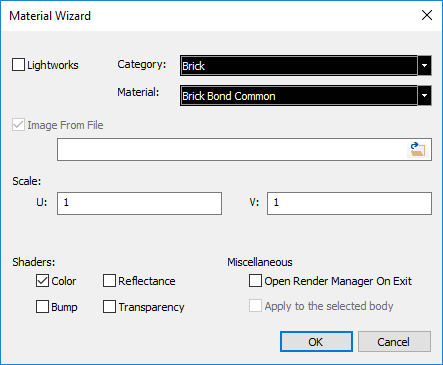
PARAMETERS LightWorks - If selected a Lightworks material is created. Category - Set the category in which the material will reside. Material - Select or type in the name for the material. Image From File - If you pre-selected an image this will be unchecked, and the file and path field will be filled. File and Path field - If unfilled use the adjacent File Open button start the File Open dialog, and then locate and select an image. File Open button - Opens the File Open dialog. Scale: U - Set the U scale for the material. V - Set the V scale for the material. Shaders: Color - Set whether the image will be used to specify the color or pattern of the material. Reflectance - Set whether the image will be used to specify the color intensity or Reflectance pattern of the material. Transparency - Set whether the image will be used to specify the color intensity or Transparency pattern of the material. Bump - Set whether the image will be used to specify the color intensity or Bump pattern of the material. Open render Manager on Exit - I checked the Render Manager will open when you press OK. Apply to the Selected body - If checked and if you pre-selected a 3D object the new material will be assigned to that object.