Pen Properties
Default UI Menu: Modify/Properties/Pen
Ribbon UI Menu:

Properties of the pen and line style.
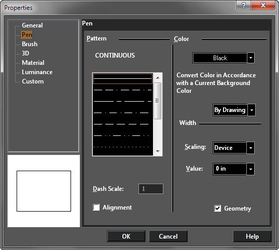
Tip: You can also use the Design Director to quickly set the color of an object or group of objects. For single objects, see Design Director-Graphics. For groups of objects, see Design Director-Categories.
Pattern
Select a continuous line or one of many dot-and-dash patterns. If By Layer or By Block is used, the pattern will depend on the layer or block. There are several predefined line styles to choose from, or you can create your own. Dash Scale: Scale of the dot-and-dash pattern. Alignment: Align the pattern so that the corners of rectangles and polygons are always solid.
Color
Color: Pen Color with which the object will be drawn. Convert Color in accordance with Current Background Color: This option is designed to prevent objects from disappearing into a background of the same color (e.g. White on White) This is accomplished by inverting the display color of the object, but not the actual color setting. There are three options:
- By Drawing - color conversion will match the global setting in the Drawing Setup under Background Color.
- Yes - Color conversion will occur
- No - Color conversion will not occur
Width
Scaling: Determines whether the width of the line will be scaled, or remain the same size, when you zoom in and out of the drawing. Device: The pen's width and pattern sizes are defined in device units (the monitor or printer). If you zoom the line width and pattern size will not change on the screen. World: The pen's width and pattern sizes are defined in by the drawing spaces units. If you zoom the line width and pattern size will change in accordance with the zoom factor. Device Width: The pen's pattern size is defined by the drawing spaces units, and pen's width is defined in device units (the monitor or printer). If you zoom the line patterns size will change, but the pen width size will not change. Value: Pen width. A zero width uses one screen pixel, and will print at one unit of the printer's available resolution (a 300 dots-per-inch printer will print a zero width line at 1/300".) Geometry: Used only when World is selected for the Scaling. If checked, TurboCAD creates external and internal "walls" for the object obtained by applying a thickness method to a 2D object. You can render your drawing to see the effects of this option.