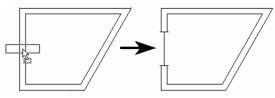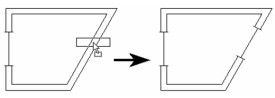(Available in All TurboCAD Variants)
When a 2D block is inserted into a wall, it rotates to align itself with the wall. The direction of the rotation depends upon the direction in which the wall was drawn; the top of the block will align to the right side of the selected wall. (The right side is determined by facing the wall's start point from the end point.)
Note: This method of inserting blocks applies to 2D blocks, and 2D (plan) representation of walls. To create walls and doors that you can see in 2D as well as 3D,
- Create the 2D representation of the desired insertion (door, window, etc.). Create a block from these objects. You can do this by selecting the objects and dragging them into the Blocks Palette, or by selecting Format / Create Block.

For more information on blocks,
- Drag the block from the Blocks Palette onto the wall at the point where you want to insert it. The block will automatically align itself with the wall, and a cutout will be created.