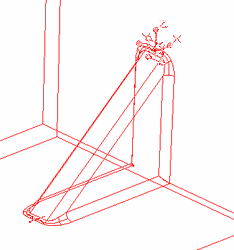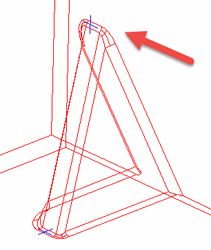(Available only in Platinum)
Default UI Menu: Modify/Modify 3D Objects/Gusset
Ribbon UI Menu:
This tool is used to create sheet metal gussets and stiffening ribs.
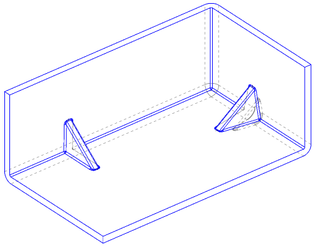 A key factor in using the Sheet Metal Gusset tool is that when the Gusset function is used the adjoining faces which are to be gusseted must be connect via a fillet or bend which has continuous thickness. The face which connects the two faces must have a cylindrical cross section.
Discontinuous thickness may result in many cases, such as fillet with non-corresponding centers, surfaces extracted from entities, and Boolean operations. Normal bends automatically will have continuous thickness.
A key factor in using the Sheet Metal Gusset tool is that when the Gusset function is used the adjoining faces which are to be gusseted must be connect via a fillet or bend which has continuous thickness. The face which connects the two faces must have a cylindrical cross section.
Discontinuous thickness may result in many cases, such as fillet with non-corresponding centers, surfaces extracted from entities, and Boolean operations. Normal bends automatically will have continuous thickness.
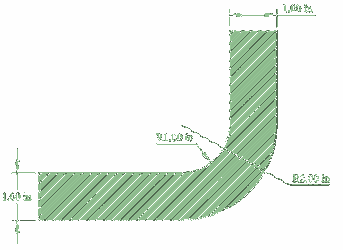 |
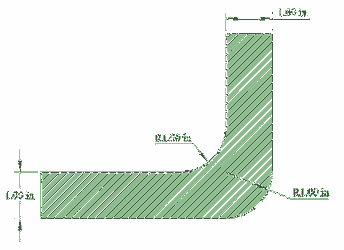 |
|---|---|
| Yes | No |
This is not an issue for the stiffening rib function
Gussets are created using a solid object and two points. The solid object must have flat faces, and the points must be placed adjacent faces which are connected via a single fillet or bend. In the case of stiffing ribs the point may be placed on directly adjacent faces.
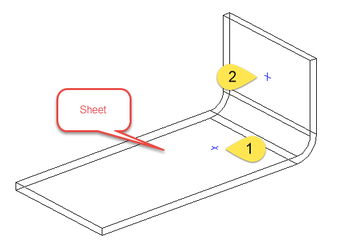 To create a gusset:
To create a gusset:
- Select the tool.
- Select the Sheet Metal Gusset option.
- Specify the Width, Fillet Radius, and Angle.
- Select the solid.
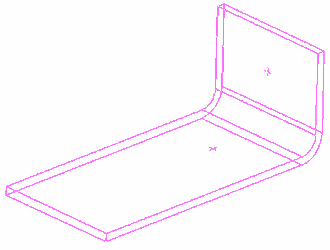
- Select the first point.
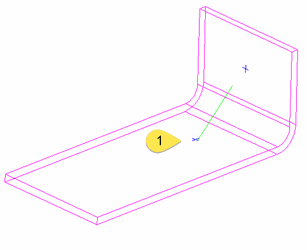
- Select the second point.
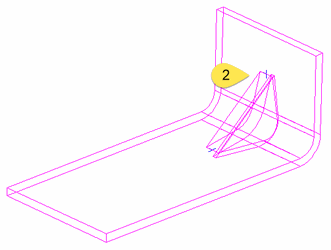
- Click Finish.
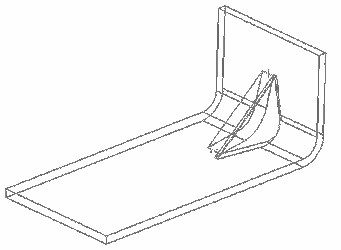
To create a stiffening rib:
- Select the tool.
- Select the Stiffening Rib option.
- Specify the Width, and Fillet Radius.
- Select the solid.
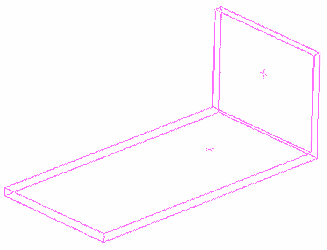
- Select the first point.
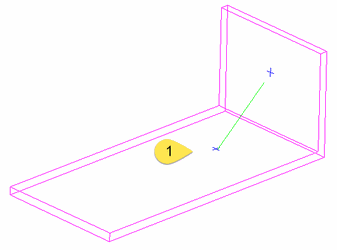
- Select the second point.
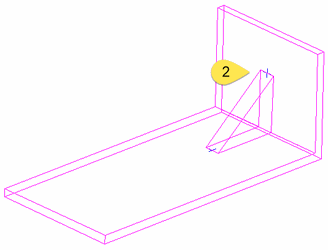
- Click Finish.
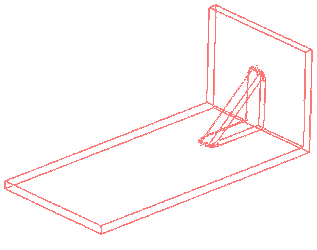
Options
Width: Sets the width of the gusset/rib. Fillet Radius: Set the radius of the fillet radius for the edges of the gusset/rib. Angle: Sets the splay Angle of the gusset. The value must be greater than zero. Leave Source Copy: Leave the original solid object and make a copy of it with the gusset/rib.
In the part tree:
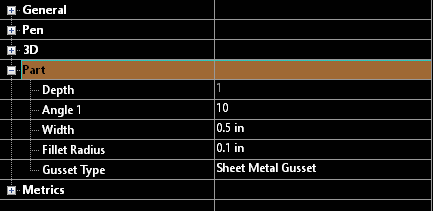
Editing the gusset points
If the Part Tree is active when the gusset/rib is created you can modify the gusset/rib by moving the defining points.