
(Available in all TurboCAD Variants)
Default UI Menu: Modify/Fillet 2D
Ribbon UI Menu:
Connects two lines (either single or double lines) or arcs (except elliptical arcs) with a smoothly fitted arc. The filleted objects do not have to intersect, and they can overlap. The result is a rounded corner.
Note: You can also fillet corners with the Edit Tool . To apply fillets to a 3D polyline
-
Enter the fillet radius in the Inspector Bar.
-
Select the first line or arc to fillet.
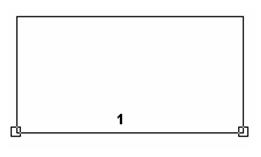
- Select the adjacent line or arc. The corner is rounded.
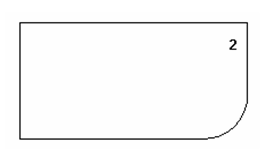
- If the objects overlap, they will be trimmed to create the fillet. Be sure to select the side of the object you want to remain.
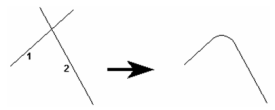
Local menu options:
Polyline: Fillets all corners of a polygon or polyline in one step.
-
Enter the fillet radius in the Inspector Bar.
-
Select the multi-segmented object you want to fillet.
-
Select Polyline from the local menu or Inspector Bar.
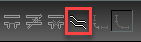
- The fillet is applied to all corners.
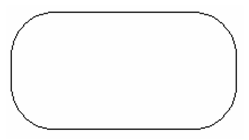
- To Lines and Arcs: The resulting object is broken into lines and arcs. (The default, To Polyline, leaves the filleted object as a single object, even if the objects were originally separate.)

- In Select mode, you can verify that the fillets are separate objects.
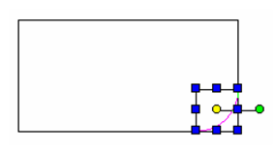
The other local menu options apply to double lines.
Note:You can use Fillet on splines and Beziers, however the extension will be straight element of the curve, not curved continuations as they are with arcs.
Note:You can use Fillet to change an arc on a polyline, but only on arcs that are between two straight segments. Simply select the two straight segments and the arc will be adjusted to the radius of the fillet.