This section explains how to save, and then insert, a parametric part created within TurboCAD. For details on creating parametric parts.
- In this example, two cylinders are used to create a parametric part representing a simplified screw.
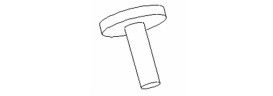
- Use Parametric PartManager to create a part from these two objects. There are four parameters defined: radius and height for both cylinders
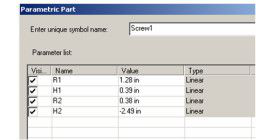
-
When the part definition is completed, erase all objects in the drawing.
-
Select Parametric Part to insert the screw.
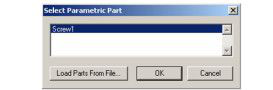
The part, and nothing else, is now in the drawing.
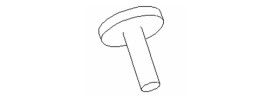
- Now the file can be saved. In this example, the file is saved as "Screw1.tcw" in the folder "My Parametric Parts."
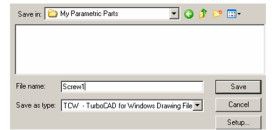
- Start a new file, and open the Library palette. To load the new folder, click Load Folder.
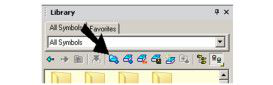
- Browse to the "My Parametric Parts" folder and load it.
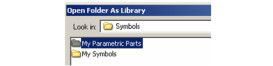
The folder now appears in the library.
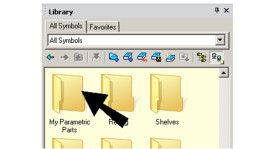
- Open "My Parametric Parts" to see the "Screw1" part.
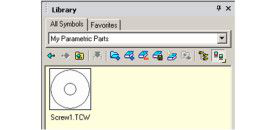
- Right-click on the thumbnail and update it, if you want.
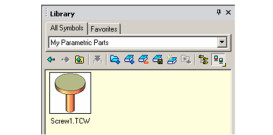
- Drag the part from the library into the drawing. Open the Selection Info palette, and you can see that the part is a group.
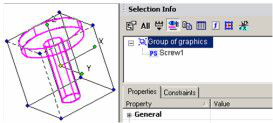
- To edit the part, you can Explode it, or just highlight its name in the palette and edit its parameters.
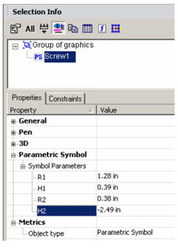
Note: If you add more parts to the same folder, they will not automatically appear in the library. You need to use Unload Library to remove the folder, then use Load Folder to load it again.