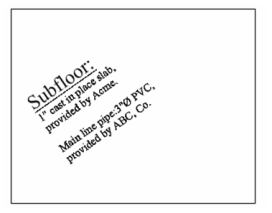Editing Multi Text
You can edit text before or after it is created by editing it on-screen:
-
You can also edit the content of the multi-text by clicking on the multi-text with the Multi Text tool, or, if in the Selector General properties the Double Click Action is set to Edit Content, you can edit the multi text content by double clicking on the multi text with the Selector tool.
-
You can also use the old mode of editing Multi line text. Make sure you are in MultilineText mode (Draw / Text / Multi Text) and select Edit Text from the local menu, command line, or Inspector Bar.

- The cursor appears as the letter "A"; select the text you want to edit.
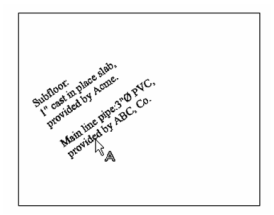
- Edit the text as you would in any text editor. To make a change to a specific string, such as the first word in this example, highlight that string.
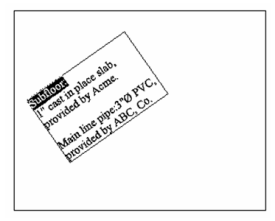
- Set the properties for that string in the Character window. In this example, the text was underlined and its height was increased.
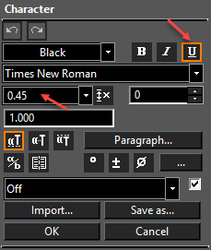
- Select Finish to implement the change.