Default UI Menu: Tools/Palettes/Design Director/Light
Ribbon UI Menu:
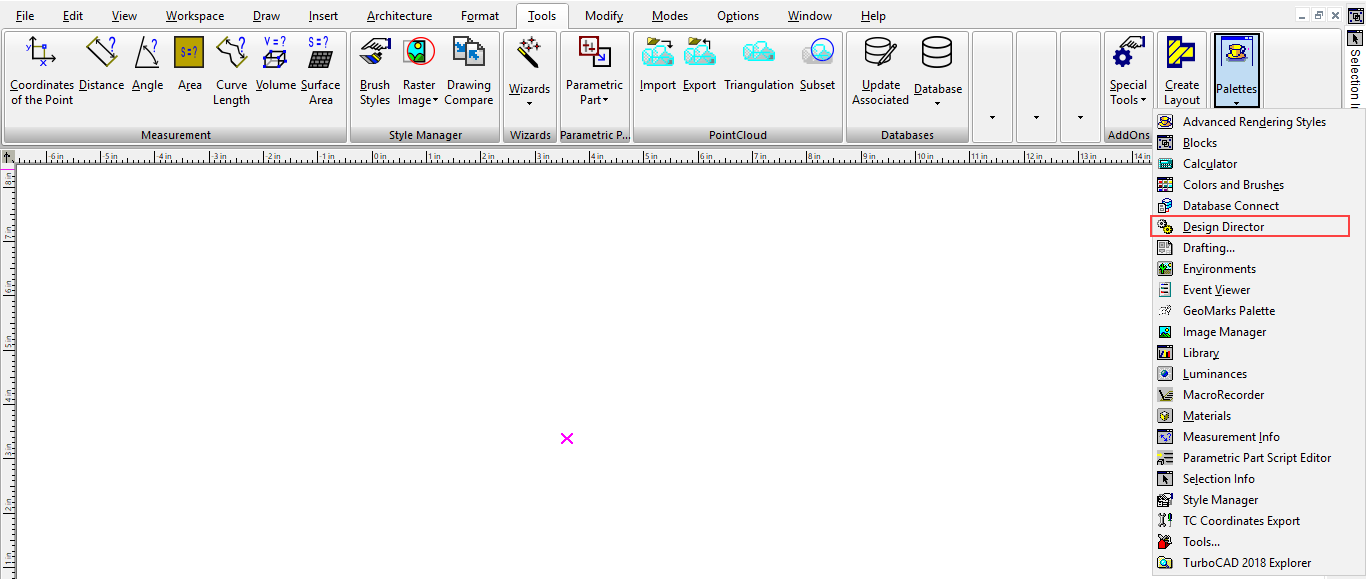
Enables you to manipulate all the lights and light sets in the drawing .
To create a new light or light set, select Create New in the Design Director toolbar or local menu.
When Lights or Light Sets is selected in the upper pane of the Design Director, the bottom pane has the following options:
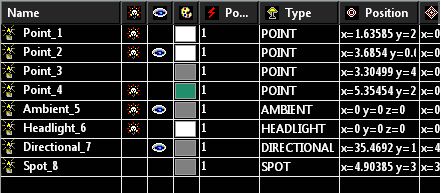
The lower pane contains the following options: On/Off: Turns the light on and off. Visible: Displays or hides the light indicator in the drawing. Color: Sets the color of the light. Power: Specify the power of the light in units of Watts. Type: Sets the type of light (headlight, spot light, etc.) Position: The coordinates of the light source, relevant for Point, Spot, and Sky lights. Target: The target point of a directional light, relevant for Directional, Spot, and Sky lights.
Light Sets
A light set is a group of lights, which can be handy if you want to set on/off, visibility, and other parameters for multiple lights.
- Select Lights in the upper pane of the Design Director.
- On the lower pane, select the lights you want to include in the camera set.
- Select Create Set in the Design Director toolbar or local menu.
- Select Light Sets in the upper pane in order to see the defined light sets in the lower pane.
- Select the properties (on/off, visibility, etc.) of the light set.
Lights Dialog
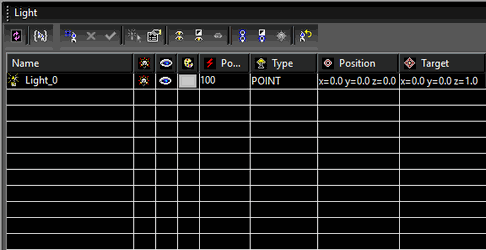 Refresh: Refresh the Light manager display.
New Light Template: Creates a new light template from the currently selected layers.
New Light: Creates a new light. The default name will include a prefix by default, but the name can be changed.
Delete Light: Delete the selected lights.
Activate: Sets the currently selected layer (only one) as the active layer. This will effect any currently active drawing tool or currently selected object.
Select By: Selects the currently selected lights.
Edit Properties: Opens the light properties dialog.
Visible/Invisible All: If any layer is invisible all lights are made visible. If all lights are visible they are all made invisible.
Invert Visibility: Turns all visible lights invisible, and all invisible lights visible.
Exclusive Visible: Makes only the currently selected lights visible, all other become visible.
ON/OFF All: If any light is off all it is turned on. If all lights are on they are all turned off.
Invert On: Lights that are on are turned off, lights that are off are tuned on.
Exclusive On: Turns on only the currently selected lights, all others are turned off.
Refresh: Refresh the Light manager display.
New Light Template: Creates a new light template from the currently selected layers.
New Light: Creates a new light. The default name will include a prefix by default, but the name can be changed.
Delete Light: Delete the selected lights.
Activate: Sets the currently selected layer (only one) as the active layer. This will effect any currently active drawing tool or currently selected object.
Select By: Selects the currently selected lights.
Edit Properties: Opens the light properties dialog.
Visible/Invisible All: If any layer is invisible all lights are made visible. If all lights are visible they are all made invisible.
Invert Visibility: Turns all visible lights invisible, and all invisible lights visible.
Exclusive Visible: Makes only the currently selected lights visible, all other become visible.
ON/OFF All: If any light is off all it is turned on. If all lights are on they are all turned off.
Invert On: Lights that are on are turned off, lights that are off are tuned on.
Exclusive On: Turns on only the currently selected lights, all others are turned off.