Text Properties
Certain parameters of text (color, font, and text height) can be set on the Property toolbar.

Other parameters (bold, italics, etc.) can be set in the Text Properties toolbar, which can be displayed by right-clicking in any toolbar area and selecting Text Properties.

Note: You can use the Manager palette to create multiple styles of text, which set certain basic text properties such as font and height.
The Text Properties toolbar can be used while creating text (i.e. when Text is active), and it can be used to edit selected existing text. You can access all properties of the Text tool by right-clicking on the tool icon. For details on changing properties of selected text only,
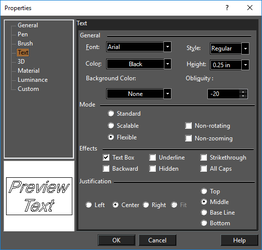
Shx (AutoCAD compatible). The available TrueType fonts depend on your Windows setup. AutoCAD (.shx) fonts are installed by TurboCAD, and are located in the Program\Fonts folder. Choose: Regular, Italic, Bold, or Bold Italic. These four styles are not available for every TrueType font. Height: You can set the height in either World or Paper units, depending on the current mode - Model Space or Paper Space. Text can be measured in points only if you are using Paper units.
Note: There are also options for setting text height in the Space Units page of the Drawing Setup (Options / Space Units).
Mode: Standard: Always proportional even if resized. Scalable: Can be resized non-proportionally. Flexible: Pen, brush and slant options are available. Non-rotating, Non-zooming: Text will not change position or be scaled when rotating or zooming. Obliquity: Degree of text slant (slant of each character), available only for Flexible mode. A positive value slants to the left. Justification: Left-justified text is typed to the right of the insertion point; right-justified text is typed to the left of the insertion point, and center-justified text is centered on the insertion point.
Tip: You can get more precise control of the placement of text relative to the insertion point by using Align, accessed by right-clicking in the drawing area while the Text tool is active. This feature can only be applied to text as it is being drawn; you cannot use it to format existing text.
Background Color: The color that appears behind each character.