(Available in all TurboCAD Variants)
Default UI Menu: View/Display/Grid
Ribbon UI Menu:
The grid is a visual aid you can use when locating, sizing, and moving objects. The G SEKE and Grid Snap enable you to use grid points to precisely locate objects. Grid tools can be accessed from the menu, or from the flyout icon on the Grid toolbar:

You can display the Grid toolbar by right-clicking in any blank toolbar area and selecting Grid. The grid can be a pattern of lines, crosses, or dots that divides the drawing space into Cartesian or polar coordinates.
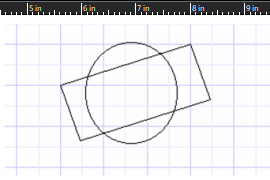
You can choose whether or not to display the grid, and you can customize how you want the grid to appear. If you display the rulers while working the grid can be a helpful indicator of orientation within the drawing. When working in 3D, the grid is displayed on the current workplane.
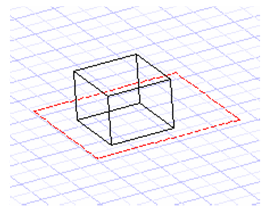
Grid properties are set up in the Grid and Advanced Grid pages of the Drawing Setup.