Redsdk
TurboCAD 2018 (Pro Platinum, Expert and Deluxe Only)
Note: RedSDK is now offered as only an optional plug-in to TurboCAD Deluxe, Expert and Pro Platinum. Enhancements described below are only fond after the plug-in has been installed. LightWorks has been reintegrated into TurboCAD and will no longer be an optional plug-in
The Redsdk settings allow you to control how object appear when using the Redsdk for draft rendering and hidden line rendering.
Shading
Use background color: When it is turned off (On by default), the option for editing internal color of objects will become available (by default the color is white).
Front line
Width by graphic: When this option is on the Width of the visible part of graphic's line is taken from the graphic itself. When it is turned off, the field for editing the width of the visible part of object lines will become available (by default the width is = 0). Color by graphic: When this option is on the color of the non-hidden part of an object's lines is taken from the graphic itself. When the option is off the option for editing the color of the non-hidden part of an object's lines will become available (by default the color is white).
Backward line
Width by graphic: When on the Width of the hidden part of an object's line is taken from the graphic itself. When it is turned off, the field for editing the width of the hidden part of object lines will become available (by default the width is = 0).
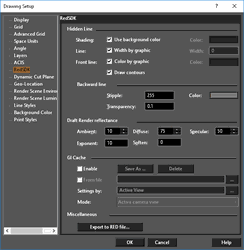
Note: the width of hidden lines must be less than or equal to the width of visible lines.
Color: This option defines the color of hidden lines (by default it is grey; R=G=B=128 Transparency: This option defines the transparency of hidden lines, with the range of 0 to 1 (by default it is 0.1) Stipple: This option defines the type of dashed line used for hidden lines, with the range of 0 to 255 (by default it is 255)
Draft Mode Settings
Ambient: This field defines the light intensity factor for all light sources of Ambient type (by default it is 10). Diffuse: This field defines the luminance factor (by default it is 75). Specular: This field defines the glare factor (by default it is 50). Exponent: This field defines the glare attenuation parameter (by default it is 10). Soften: This field defines glare 'softness' (by default it is 0).
GI Cache - Baking
By baking, we mean pre-calculating a given information, storing it and restituting it, faster, as a later rendering phase. Two types of data will be baked in our example:
- The global illumination information of our scene.
- The direct contribution of physical lights in the scene.
The baking process for this model takes between a few seconds up to a few minutes, depending on the quality of the baked signal. Then, the replay of the baked cache is either performed in real-time or in software.
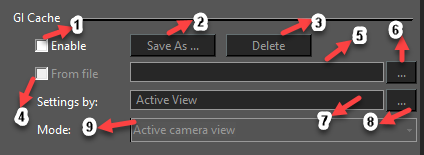 1. Enable - Turns on/off GI cache. By default – Off.
2. Save As - Saves the GI cache to a RED file. Enabled – if GI cache was created or loaded.
3. Delete - Clears the GI cache. Enabled – if GI cache was created or loaded.
4. From file - Turn on/off GI cache loading from file. By default – Off Enabled – if GI cache is On
5. File name - RED file name. By default – Empty Enabled – if GI cache is On and From file is On
6. … (Browsing RED file) - Browsing RED file. Enabled – if GI cache is On and From file is On
1. Enable - Turns on/off GI cache. By default – Off.
2. Save As - Saves the GI cache to a RED file. Enabled – if GI cache was created or loaded.
3. Delete - Clears the GI cache. Enabled – if GI cache was created or loaded.
4. From file - Turn on/off GI cache loading from file. By default – Off Enabled – if GI cache is On
5. File name - RED file name. By default – Empty Enabled – if GI cache is On and From file is On
6. … (Browsing RED file) - Browsing RED file. Enabled – if GI cache is On and From file is On
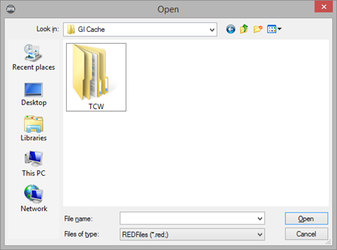 7. Active View or Render Style name - Source of parameters for GI cache creating. By default – Active View. Enabled – if GI Cache is On and From file is Off
8. … (Browsing render style) Browsing render style. Enabled – if GI cache is On and From file is Off
7. Active View or Render Style name - Source of parameters for GI cache creating. By default – Active View. Enabled – if GI Cache is On and From file is Off
8. … (Browsing render style) Browsing render style. Enabled – if GI cache is On and From file is Off
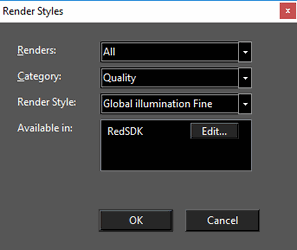 9. GI cache computation mode - Choosing GI cache computation mode. By default – Active Camera View. Enabled – if GI cache is On and From file is Off
9. GI cache computation mode - Choosing GI cache computation mode. By default – Active Camera View. Enabled – if GI cache is On and From file is Off

| Active Camera view | The GI cache is computed for the given camera only. |
|---|---|
| Around active camera position | The GI cache is computed for the whole set of directions around the camera position. The generated GI cache is then suitable to render panoramas. |
| Around the Named View camera positions | The GI cache is computed for the whole scene, without taking the camera into account. |
Miscellaneous Export to RED file: This option allows you to save the current RedSDK settings.