Graphic On Path
(Available only in Pro Platinum)
Default UI Menu: Modify/Modify 3D Objects/3D Assemble/Graphic on Path
Ribbon UI Menu:
Places a 2D profile or 3D object along a 2D or 3D path.
- Select the profile or object you want to project, then select a point on the path where you want the projection.
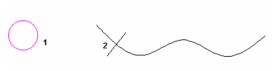
- Click more points where you want profile projections.
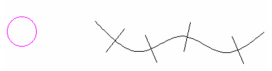
If you rotate the model, you can see the profiles in 3D.
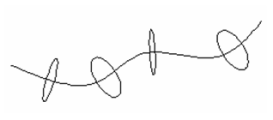
- Select Finish from the local menu or Inspector Bar to exit the function.
Local menu options: Sets: Specifies a number of copies of the object that will be placed from the insertion point onward. The space between the insertions will be equal to the value in the Distance field. Distance: Set the distance between the multiple insertions specified by the Sets field. Delete Original: Deleted the original object. Flip Original: Flips the inserted objects, creating a mirror of the original. Set Graphic on Path Start Point: Sets the insertion at the start point of the path. Set Graphic on Path End Point: Sets the insertion at the end point of the path. Sets will be ignored if this setting is on.