General properties for multi lines:
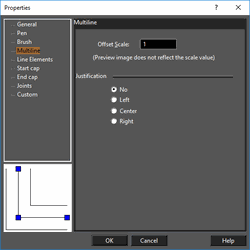
Offset Scale: Controls the overall width of the multi line.
Justification: Sets the alignment of the multi line nodes. Left and right are determined by "facing" toward the multi line start point. No justification is the default; the line is aligned to a zero offset, relative to the line offsets defined in the Line Elements page.
No Justification(Indicated line has zero offset)
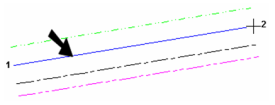
Left Justification
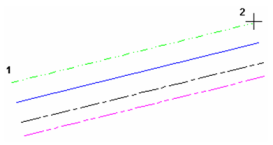
Center Justification
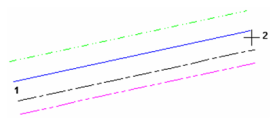
Right Justification
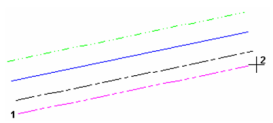
Dash and line width scaling: Determines whether the width of the multi lines will be scaled or will remain the same size when zoomed. This setting also applies to the size of the elements in the pen's dot-and-dash pattern. Device: The pen's width and pattern sizes are defined in device units (the monitor or printer). If you zoom the line width and pattern size will not change on the screen. World: The pen's width and pattern sizes are defined in by the drawing spaces units. If you zoom the line width and pattern size will change in accordance with the zoom factor. Device Width: The pen's pattern size is defined by the drawing spaces units, and pen's width is defined in device units (the monitor or printer). If you zoom the line patterns size will change, but the pen width size will not change.
Line Elements Properties
Properties for each line comprising the multi line.
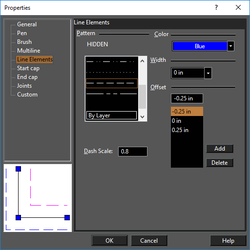
Pat. The exact look of each pattern depends on the setting of *Dash scale and width on the Multiline page.
Dash Scale: The scale of the dot-and-dash pattern.
Color: Select a color for each pen. By Layer and By Block are available.
Width: Specify the width of each line. Zero width means one screen pixel, and will print at one unit of the printer's available resolution (a 300 dots-per-inch printer will print a zero width line at 1/300".)
Offset: For each line, define its offset value. Use Add to create new lines, Delete to remove lines.

Start Cap and End Cap Properties
Start and end caps are used to close the ends of the multiline. The options are the same for start caps and end caps.
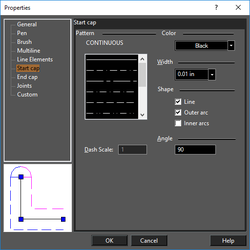
Joints Properties
Use joints to show breaks at each multi line segment.
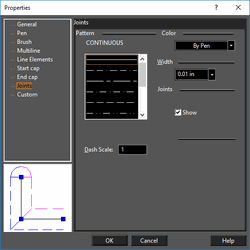
Show: Choose to show or hide the joints.
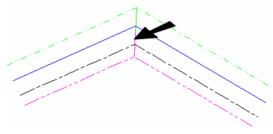
Note: Multiline can be used to trim objects, and can be trimmed themselves. However when trimming multiline you need to click near the center line of the trimmed multiline.