Hyperlinks

Default UI Menu: Insert/Hyperlink
Ribbon UI Menu:
A hyperlink is attached to an object in your drawing, and enables you to jump to a specified file (for example, a drawing or text document) on your hard disk or company network, or to open a URL. Another example of hyperlink usage is to display pictures of certain items, such as a bracket or fastener. You can create a hyperlink to a .jpg or .gif file that will appear in the Internet Palette when clicked with the Pick Hyperlink tool. You can also display text or spreadsheet files to provide descriptions of the clicked object.
Note: You can also assign and edit a hyperlink via the General tab of an object's Properties.
Place the cursor over the desired object. The cursor will be shaped like a screen. (If a hyperlink has already been defined for the object, the cursor will be shaped like a hand.).
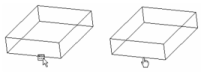 The Define Hyperlink dialog appears.
The Define Hyperlink dialog appears.
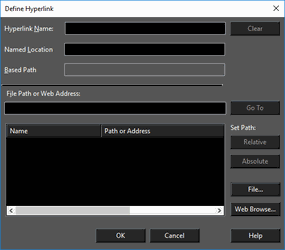 Specify the following parameters for your hyperlink:
Hyperlink Name: Assigns a name (alias) to the hyperlink.
Named Location: Opens the hyperlinked file to a specific location, such as a named view. If you use a named view as the hyperlink, that view will be shown when the hyperlink is opened.
Based Path: Displays the default base path for all relative path hyperlinks in the current drawing.
File Path or Web: The location of a desired file on your disk or company network, or a URL. You can browse for either files or websites.
Go To: Invokes the target referenced by the hyperlink. If the target is a TurboCAD file, that file will open in another window. A .doc file will open in Microsoft Word, and a URL will open in the web browser.
Set Path: Relative and Absolute: are available if a file path or web address is provided. A relative path is relative to the path to the active drawing.
Name and Path or Address: Displays a list of hyperlinks used in the current drawing. To use any of these hyperlinks for the selected object, double-click the hyperlink's Name field.
Local menu options:
Edit the Hyperlink: Use this option on an object that already has a defined hyperlink. This opens the Define Hyperlink window, in which you can change any parameters of the link.
Specify the following parameters for your hyperlink:
Hyperlink Name: Assigns a name (alias) to the hyperlink.
Named Location: Opens the hyperlinked file to a specific location, such as a named view. If you use a named view as the hyperlink, that view will be shown when the hyperlink is opened.
Based Path: Displays the default base path for all relative path hyperlinks in the current drawing.
File Path or Web: The location of a desired file on your disk or company network, or a URL. You can browse for either files or websites.
Go To: Invokes the target referenced by the hyperlink. If the target is a TurboCAD file, that file will open in another window. A .doc file will open in Microsoft Word, and a URL will open in the web browser.
Set Path: Relative and Absolute: are available if a file path or web address is provided. A relative path is relative to the path to the active drawing.
Name and Path or Address: Displays a list of hyperlinks used in the current drawing. To use any of these hyperlinks for the selected object, double-click the hyperlink's Name field.
Local menu options:
Edit the Hyperlink: Use this option on an object that already has a defined hyperlink. This opens the Define Hyperlink window, in which you can change any parameters of the link.
 Open the Hyperlink: Brings up the defined hyperlink.
Open the Hyperlink: Brings up the defined hyperlink.
