Default UI Menu: Options/Program Setup/Constraints
Ribbon UI Menu:
Settings and controls for geometric and dimensional constraints.
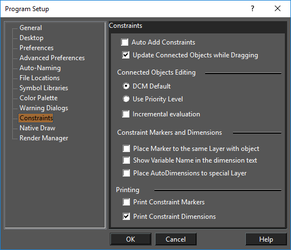
Auto Add Constraints: If checked, the Auto Add Constraints tool is enabled. Any constrainable geometry you create while this is active will have constraint automatically assigned.
Update Connected Objects while Dragging: Dynamically updates the position, shape and size of constrained objects as you drag them within the Edit tool. Connected Objects Editing: DCM Default: Changes to any part of a set of constrained objects can affect all objects equally. Use Priority Level: Constraint changes to any part of a set of objects will affect that part first, with minimal changes to the remaining objects. Incremental Evaluation: Constraint changes are constantly checked and changes are being made. If disabled, the results will be checked only after changes are made. For large scale changes, this option should be enabled.
Constraint Markers and Dimensions
Place marker to the same layer with object: Constraint markers are placed on the same layer as the object that is constrained. Otherwise they are placed on their own layer. Show variable name in dimension text: Displays the variable name in parentheses after the dimension value. Printing: Choose whether constraint markers and constrained dimensions will be included when printing.