Gear Contour

Default UI Menu: Draw/Gear Contour
Ribbon UI Menu:
Creates a parameterized 2D Gear Contour.
Definitions
Diametral pitch – equals the number of teeth of the gear per inch or per centimeter of the diameter, of its pitch circle. For example, if a gear has 32 teeth and a diameter of 8 inches the diametral pitch is four teeth per inch. Pitch circle – is the circle that passes through the contact point between two meshing gears. Pressure angle – is the angle at a contact point between two gears. Common values are 14.5, 20 and 25 degrees. However, teeth with smaller pressure angles are weaker. Gears must have the same pressure angle in order for the teeth to mesh properly. To create a Gear Contour:
- Specify the number of teeth
- Specify the Diametral Pitch.
- Specify the Pressure Angle.
- Specify the Angle to set the rotation of the gear.
- If you want there to be a hole in the gear specify the Hole Diameter. Then:
- Click to place the center point for the gear.

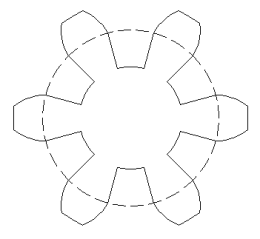
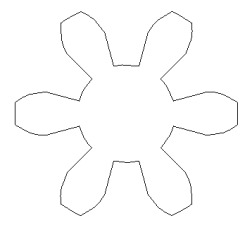 Options: Gear as Pinion – this option align a new gear with a previously created gear.
Options: Gear as Pinion – this option align a new gear with a previously created gear.
- Select the Gear as Pinion option.
- Click on an existing gear.
- Rotate the new gear around the old gear until it is located as desired.
- Click to place the gear.

Note: You cannot extrude, revolve, loft or perform similar 3D operations on gear contours. You must explode them first.