Multi View Blocks
 Multi-View Blocks (MVB) are used to create the visual elements of Entity Marks. MVBs are composed of pre-created blocks and block attributes. Multi-View Blocks are assigned in the Styles Manager palette.
Multi-View Blocks (MVB) are used to create the visual elements of Entity Marks. MVBs are composed of pre-created blocks and block attributes. Multi-View Blocks are assigned in the Styles Manager palette.
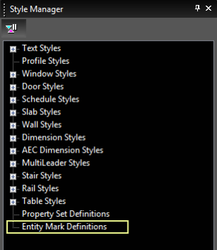
-
Select Entity Marks Definitions in the Style Manager.
-
Click the New button at the top of the palette.

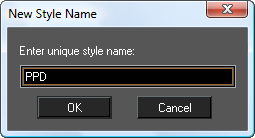
-
When the New Style Name dialog appears enter a name then click OK.
-
Select the new Entity Mark Definition in the Style Manager.
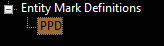
- In the Data area of the Style Manager (at the bottom), select View Blocks, then click on the data button that appears.

- The Multi-View Block Definition dialog will open.
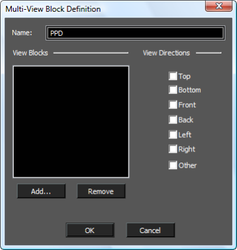
- Click the Add button to add a new block to the MVB.
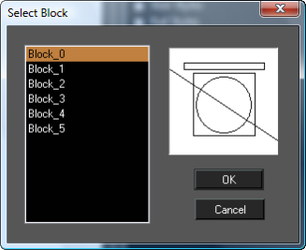
- Select a block from the list of blocks, and then click OK.
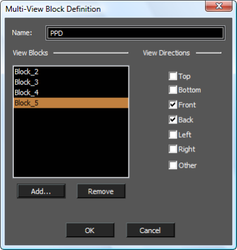
-
Under View Directions select which directions will apply. The views are relative to the World Coordinate System. The Other directions is any view not expressly Top, Bottom, Front etc. View Directions do not re-orient blocks. If the block is flat on the world plane it will remain so even if you set it to a Left direction. Orient your blocks as you want them to appear.
-
Add as many blocks as you want to the MVB then click OK.