Default UI Menu: Tools/Palettes/Advanced Rendering Styles
Ribbon UI Menu:
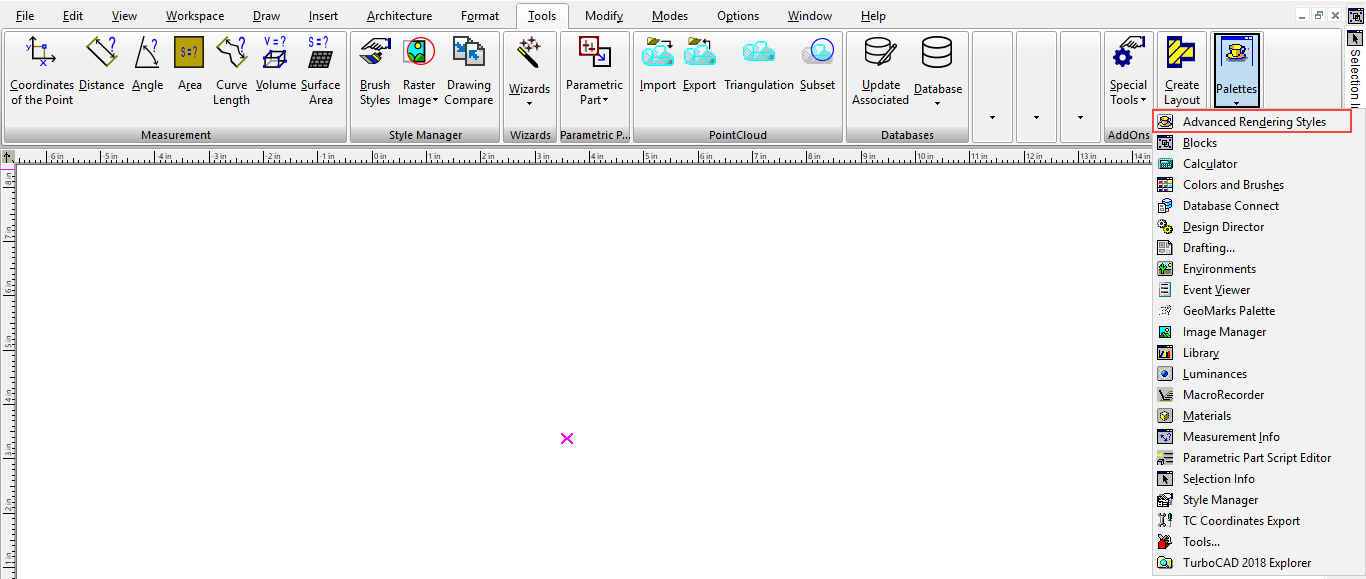
If no rendering style is selected the Render manager opens to the current category. Provides easy and fast access to render styles.
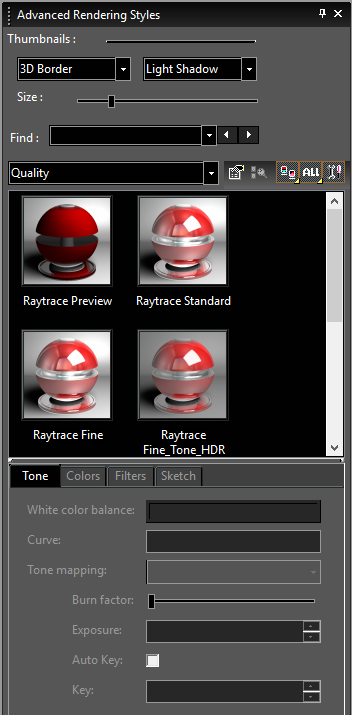
Categories

Specify the Render Style category.
Find Rendering Style
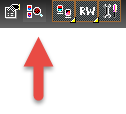 To switch the render style display from thumbnails to list format, click View Thumbnails and select a different view.
To switch the render style display from thumbnails to list format, click View Thumbnails and select a different view.
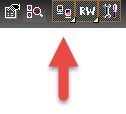 TurboCAD has Lightworks rendering engines available. The Render Engine Filter allows you to specify which components will be displayed in the palette. ALL sets the palette to show all elements from all installed rendering engines. LW will show only LightWorks elements.
TurboCAD has Lightworks rendering engines available. The Render Engine Filter allows you to specify which components will be displayed in the palette. ALL sets the palette to show all elements from all installed rendering engines. LW will show only LightWorks elements.
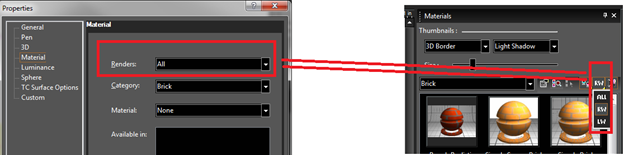
You can hide or show the palette fields and toolbars by clicking Show / Hide Options.
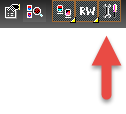 Right-click on the Advanced Render Styles palette will open a local menu that provides a wide array of options.
Right-click on the Advanced Render Styles palette will open a local menu that provides a wide array of options.
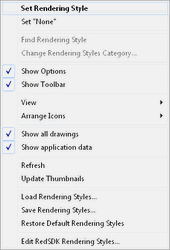 Set Render Style: Sets the currently selected Render style to the currently selected objects.
Set "None": Sets the render Style of the currently slected object to none.
Show Options: Toggle the display of the options on/off.
Show Toolbar: Toggle the display of the toolbar on/off.
View: Allows you to toggle on/off Thumbnails, List, Details
Arrange Icons: Allows you to spcify how the icons will be arranged: No arrange, By Name, By Name Inversely, By Category, By Category Inversely
Refresh: Refreshs the thumnails to reflect changes.
Update Thumnails: regenerates all of the thumbnails in the palette.
Load Rendering Styles... : Load render Styles from file.
Save Rendering Styles... : Saves the current render Styles
Remove Unassigned Rendering Styles: (This option only appears if the category is set to a Drawing Shader Manager) unused Render Styles will be removed from the palette.
Edit LightWorks Rendering styles...: Opens the Render manager. The Render manager is opened to the current material if one is selected. If no rendering style is selected the Render manager opens to the current category.
Set Render Style: Sets the currently selected Render style to the currently selected objects.
Set "None": Sets the render Style of the currently slected object to none.
Show Options: Toggle the display of the options on/off.
Show Toolbar: Toggle the display of the toolbar on/off.
View: Allows you to toggle on/off Thumbnails, List, Details
Arrange Icons: Allows you to spcify how the icons will be arranged: No arrange, By Name, By Name Inversely, By Category, By Category Inversely
Refresh: Refreshs the thumnails to reflect changes.
Update Thumnails: regenerates all of the thumbnails in the palette.
Load Rendering Styles... : Load render Styles from file.
Save Rendering Styles... : Saves the current render Styles
Remove Unassigned Rendering Styles: (This option only appears if the category is set to a Drawing Shader Manager) unused Render Styles will be removed from the palette.
Edit LightWorks Rendering styles...: Opens the Render manager. The Render manager is opened to the current material if one is selected. If no rendering style is selected the Render manager opens to the current category.
You can also search a render style in the palette. Type a word in "find" option to search, the first suitable item is highlighted. To browse through the styles, buttons next to the input field highlight and can be used to show the previous or next suitable item. Successful search options are added to the list and saved between sessions.
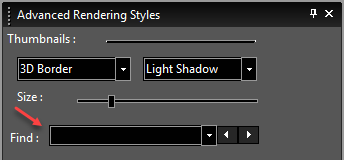
Set of post-effects has been added :
- Sharpen,Glow,
- Blur,
- Depth Of Field.
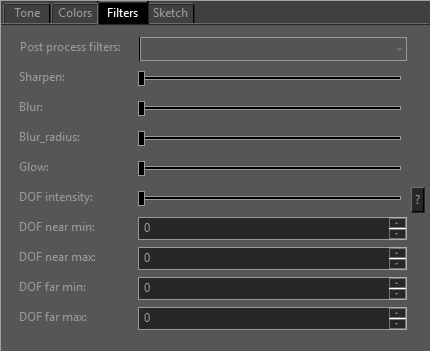
New color manipulation tools have been added : - Brightness / contrast controls,Hue Saturation Lightness controls, - Hue Saturation Lightness controls, - Input / output levels controls.
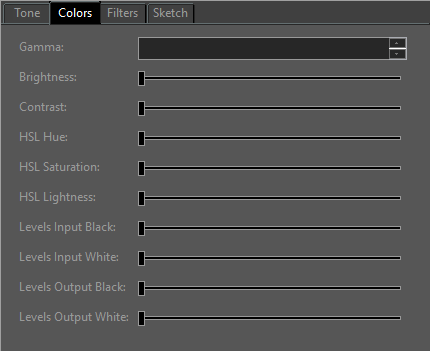
Interactive Color adjustments, Filters and Sketch rendering - Color adjustment - Filters - Sketch rendering
Color adjustment The ‘Colors’ section was added to the palette ‘Advanced Render Styles’. This section allows to edit the set of ‘Color adjustment’ parameters of the selected render style. These parameters comply with the same parameters in the Render Manager:
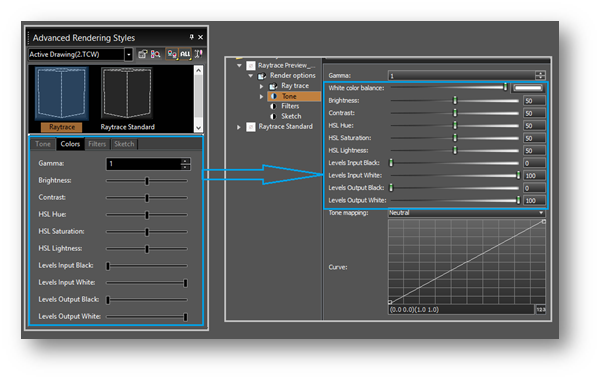
Filters The ‘Filters’ section was added to the palette ‘Advanced Render Styles’. This section allows to edit the ‘Filters’ parameters of the selected render style.
These parameters comply with the same parameters in the Render Manager:
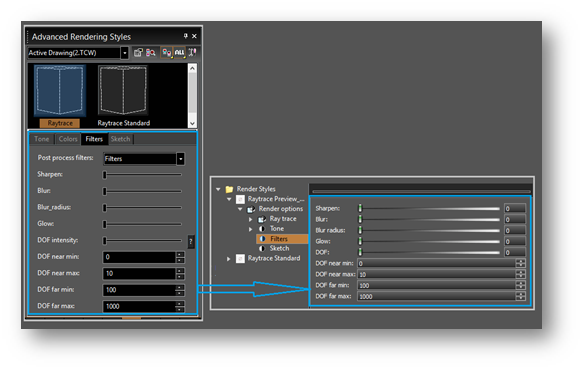
Sketch rendering:
The ‘Sketch’ section was added to the palette ‘Advanced Render Styles’. This section allows to edit the ‘Sketch’ parameters of the selected render style. These parameters comply with the same parameters in the Render Manager:

Limitations: Interactive post-processing is not available in the preview render in Render Manager. Note that if you change the tone mapping parameters of the rendering style in the Render Manager and press Ok, all windows with this style will render.