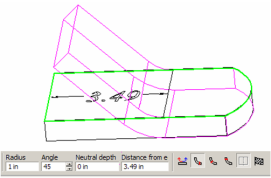Default UI Menu: Modify/Modify 3D Objects/Bending/Bend Sheet
Ribbon UI Menu:
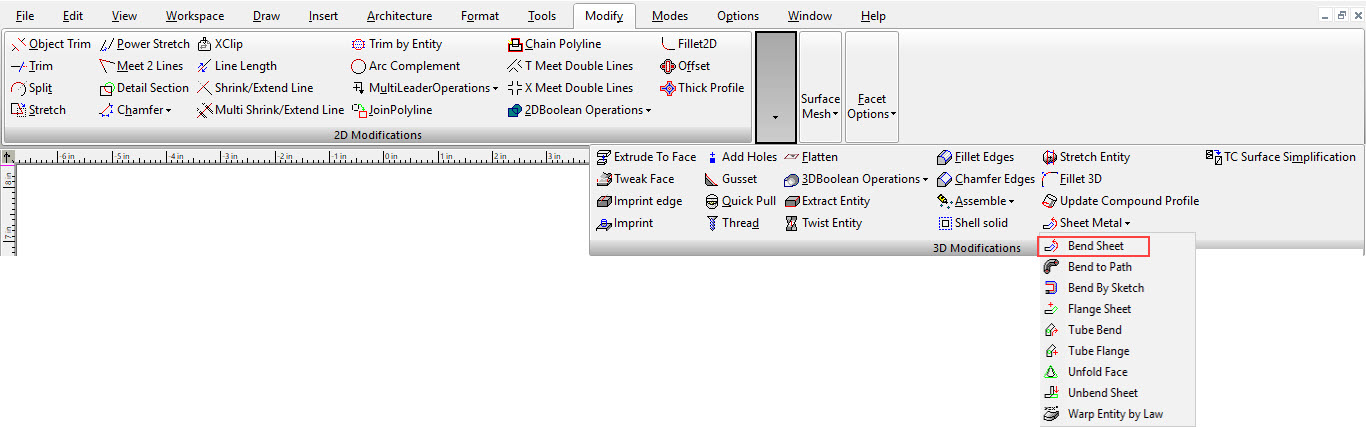
Bends a solid ACIS object, most commonly a sheet with thickness (Box).
Note: You can unbend the object using Unbend Sheet.
-
Start with a shallow Box, or a Simple Extrude based on a polyline or rectangle. Add a line to the top.
-
Activate Bend. Select the face you want to bend.
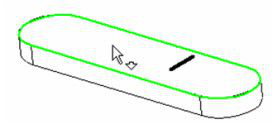
3Then select the line about which you want to bend the solid. The line must lie on the solid face you selected.
- Set the bending Radius and Angle. The default method is Start, in which the bend starts where the top face meets the selected line.

The preview shows how the final result will look.
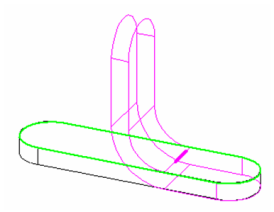
- Switch to Center. In this case, the center of the bent solid meets the selected line (or its projection into the solid).
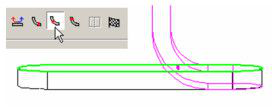
- Switch to End. In this case, the bottom face of the bent solid meets the selected line (or its projection).
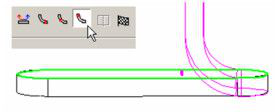
- Select Left Side. The bend now starts from the other end of the solid.
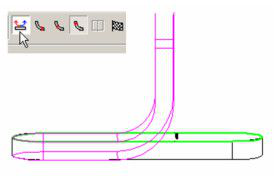
- The Neutral Depth is the distance into the depth of material, along which there will be no tension or compression.
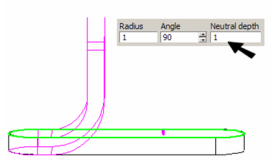
- The Angle is measured from the plane of the bending face.
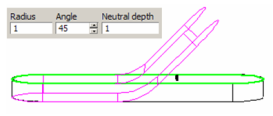
- When the parameters are set, select Finish from the local menu or Inspector Bar to complete the bend.
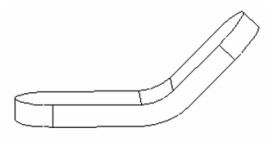
By Distance from Edge
This option of the Bend tool enables you to define where the bend starts from a linear edge of the planar face.
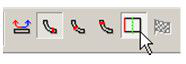
- Start with a solid that has at least one linear edge. The first step is to select the face that will bend.
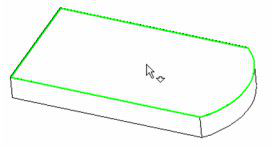
- Then select the linear edge from which the bend distance will be defined.
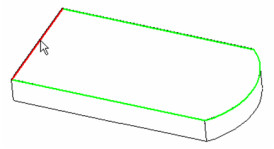
- Pull the cursor from this edge to set the bend distance. Once you click to set the distance, you can change it by clicking again. You can also set the distance in the Inspector Bar.
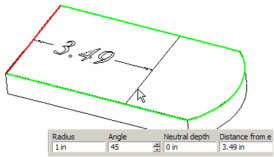
- The preview shows how the final result will look.