By default, a new file contains one Paper Space, named Paper 1. You can create, delete, or rename spaces by using the Paper Space menu, or by right-clicking on any Space tab to access the local menu. These menus can also be used to switch between spaces.
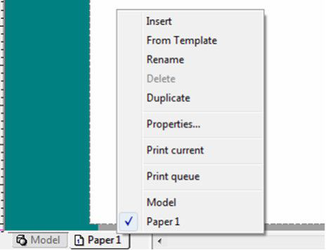
Insert: Creates a new, empty Paper Space.
From Template: Allows you to import paper space and layouts from existing TCT and TCW files.
Rename: Enables you to assign a name to the active Paper Space.
Delete: Deletes the Paper Space that was last inserted. You will not be able to delete the last remaining Paper Space of your drawing.
Duplicate: Creates a copy of the Paper Space.
Properties: Opens the Properties window Different Paper Spaces can have different properties.
Print Current: Opens the Print Dialog for the current space.
Print Queue: Opens the Print Queue.
From Template
To import Paper space layout from existing files:
-
Right click on a space tab then select From Template.
-
The Open dialog will appear.
-
Select the desired file and click Open.
-
The Insert PaperSpace(s) dialog will appear.
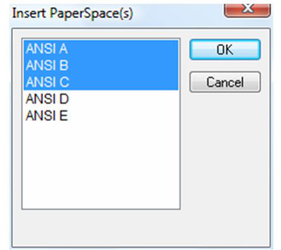
-
Select the Paper Spaces you want.
-
Click OK.
-
The Paper Spaces will be inserted into your drawing.
It is important to import only paper spaces that are using the same unit system (English/Metric). If differing unit systems are used the result will in incorrect scaling of layout elements.
Print Queue
To import use the Print Queue:
- Right click on a space tab then select Print Queue. Or
- Select Print Queue from the File menu.
- The Print Queue dialog will open. If you opened the queue from the space tab, that space will be selected for printing.
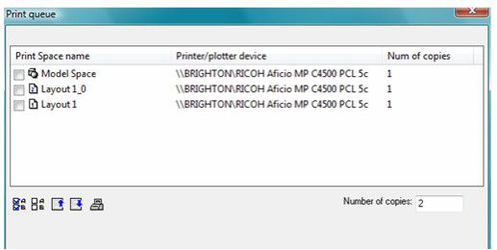
In the Print Queue you can select the spaces you want to print. If you double-click on any of the listed spaces you will open the print dialog for that space will open. You can configure the print setup for that space including the printer to be used. The order of the items in the queue sets the order in which the spaces are sent to the printers.
Options:
Select All: Selects all of the spaces for printing.
Deselect All: Deselects all of the spaces from printing.
Move Up: Moves the currently selected space up in the queue.
Move Down: Moves the currently selected space down in the queue.
Properties: Opens the Print Properties for the currently selected space.
Copies: Sets the number of copies to be printed.