Default UI Menu: Tools/Database/Define Fields
Ribbon UI Menu:

The first step in creating a database is to define the types of information to be recorded.
- Select Define Fields. In the DefineFields window, enter the first property: "Part Number."
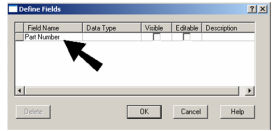
- Fill in the remaining fields in this row
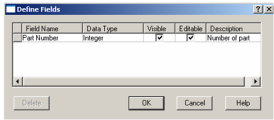
Data Type: Text: Alphanumeric information which does not have to be calculated. Integer: Whole numbers. Double: Decimal numbers. Currency: Dollar amounts. This type will not appear in an object's Custom page of the Properties window. Visible: If checked, the field will be visible and available for use in the Edit Object Data and Report windows.
Tip: If you know you will not be using certain fields in reports, it is helpful to turn off visibility.
Editable: If checked, the field can be edited in the other database dialogs. Auto fields are always non-editable. Description: An optional field for notes or other comments.
- To add the next property to the database, click in the first empty field under Field Name, and type the new field name. This example uses "Description," Vendor," and "Cost." Then continue to fill in the other fields.
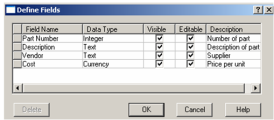
Note: To delete a record, click the square at the beginning of a row, and select Delete.
- Click OK when the custom properties are defined.