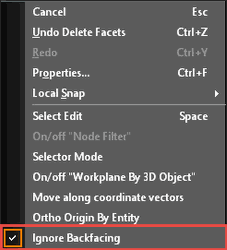With the Edit tool active select the object you wish to edit.
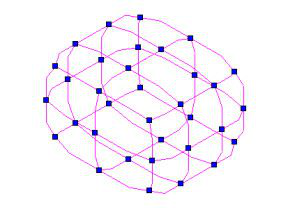
A node can be selected just by clicking on that node. Selected nodes will be highlighted.
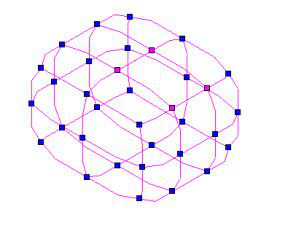
You can select multiple nodes by holding down the Shift key and selecting each node in turn. You can deselect any highlighted node by holding down the Shift key and selecting that highlighted node.
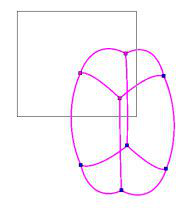
You can also use fence selection to select multiple nodes. To use fence selection, click and hold the left mouse button and drag a rectangular fence around the nodes you wish to select. It is important to note that you cannot begin a selection fence while over the object; you must start the fence away from the object. You can use the Shift key with the selection fence to add/subtract multiple nodes. If you hold down the Shift key while using the selection fence any node within the fenced area which are not already selected will be added to the selection, while any nodes that are already selected will be de-selected.
Ignore Backfacing
Selecting the Ignore Backfacing option will limit the selection face, nodes, and edges to those on the side of the object facing the user.