Profiles can have an arbitrary (non zero) number of handles, which can access any available transformations, including non-interactive (for example, coordinate axes). Filtering of the handles in the current profile can be done by using filters by type of transformation from the selector settings dialog.
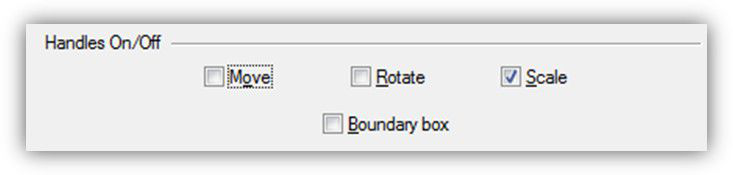
Filtering handles of the current profile by type of transformation A user can create his own profiles or modify existing ones. There are, however, certain specific characteristics of profile loading that need to be observed. To save time on reading the TCW file, profiles are unloaded only when the application is closed. Otherwise they would have to be opened/closed upon each activation of the corresponding tool. This would have slowed down the work significantly. So if a profile is already uploaded to memory, reloading it (for instance, after editing) is possible only after restarting the application. A new profile can be set up without an application restart.
Samples
The Samples folder contains several examples of different profiles. It makes sense to start all new templates by using the template.tcw, which contains the minimum set of handles and also includes all required variables (graphic`s custom properties).
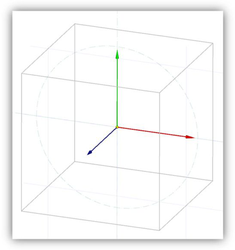
Template.TCW profile
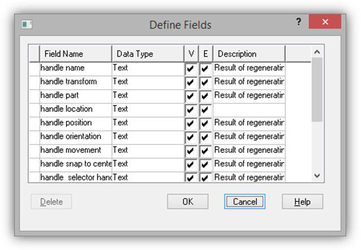
Defined custom properties in the Database Define Fields dialog The MoveRotate2D.TCW sample demonstrates the possibility of creating a selector in a "protractor" style. It contains 12 handles for movement along axis, positioned at every 30 degrees, and a handle for rotating around the Z axis.

MoveRotate2D.TCW profile The FlatGrid3x3.TCW example demonstrates the possibility to create a flat 5x5 grid from handles for accurate movement in the XY plane (reference point). Grid spacing is 1 in. A specific feature of this grid is that the distance between handles (1 in) does not change when zooming in/out. Ability to set fixed values of coordinates (in a selector coordinate system) allows for placing selector handles at critical points for drawing objects (for example, focal plane of the lens or focuses of an ellipse).
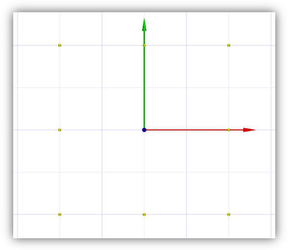
FlatGrid3x3.TCW profile
Layers
All profiles that are distributed with TurboCAD have a certain system of layers. Each handle has its own layer. This provides a way to hide unnecessary handles. Layers whose names have the "handle" prefix are used for handles. For example, the "handle_MoveX" layer contains the handle for movement along the X axis. Layers whose names have the "part" prefix are used for parts of handles. For example, the "part_MouseIn" layer contains the geometry that becomes visible when the cursor hovers over the handle.
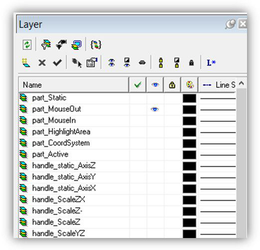
Fragment of layer table from a profile. It should be noted that this system of layers exists only as an added convenience for profile development. When a profile is uploaded into the application, layer 0 is assigned to all handles.
Handles
When a profile is uploaded into the application, the loader analyzes graphics and uses certain criteria to identify handles. A handle is a 'group' graphic that has a certain set of subgroups and a set of custom properties. Graphics that do not meet these criteria are ignored. A handle has to have several mandatory custom properties, of the 'text', type that define its name, position, transformation type, etc. In addition to mandatory custom properties, there are optional properties. These properties are used by the program to determine the purpose, behavior, appearance of the handle, and its response to mouse movement. A user can set other admissible values and change the handle behavior that way.
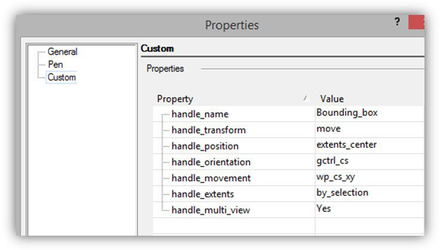
Set of variables for the Boundary Box handle.
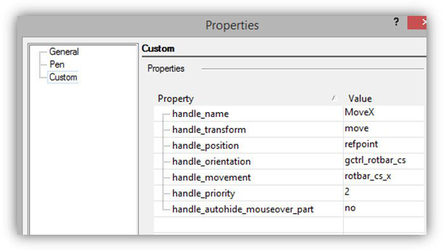
Set of variables for MoveX handle. The current set of variables is not final as of this writing, it may be changed and expanded. A handle has to include a certain set of subgroups. Each of the subgroups is responsible either for drawing of for the behavior of the handle. The type of the subgroup is set by the handle_part variable:
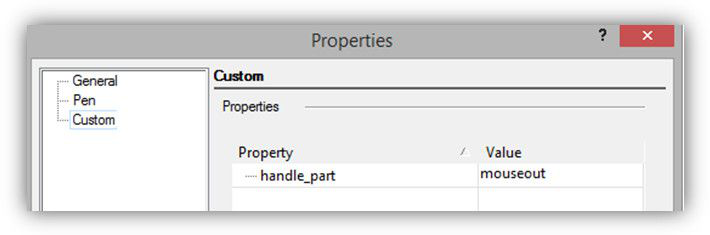
'handle_part variable' This variable can have one of the following values:
- mouseout - visible geometry when the cursor is outside the handle
- mouseover - visible geometry when the cursor is over the handle
- active - visible geometry while dragging (optional)
- static- visible geometry (optional)
- coordsystem - invisible geometry, defining the coordinate system of the handle
- highlight_area - invisible geometry, turns on mouseover, when the cursor is over it. If this part is absent, mouseout (optional) is used instead.
- visibility_area - reserved (optional)
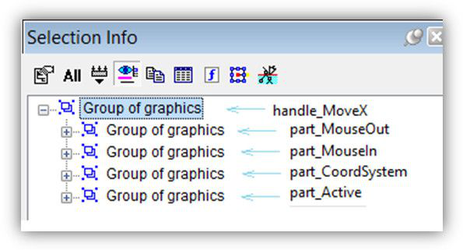
Parts of MoveX handle