Zooming
This section covers the various ways you can increase or decrease the size of objects as they appear on the screen.
Zoom
Menu: View / Zoom / Zoom Factor
Toolbox Icon:
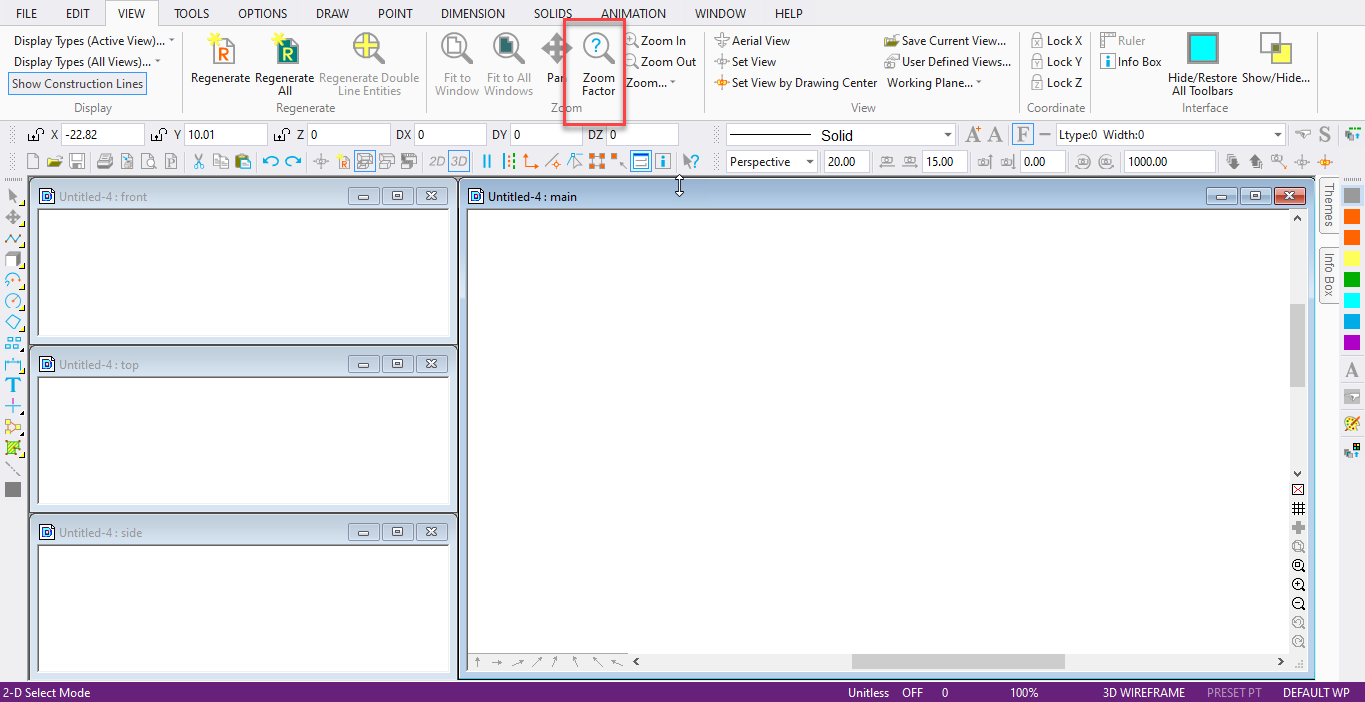
Makes the drawing appear larger or smaller on the screen. It does not affect the actual size or scale of the objects in the drawing unless you choose the Reset Drawing Size option.
Point 1: Center of zoom Position the cursor at the zoom center. Then click the left mouse button.
In the Zoom window set the Zoom Factor.
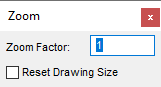
Reset Drawing Size: DesignCAD resizes the objects in the drawing according to the zoom factor. Otherwise, only the apparent size of the objects are changed.
The zoom factor is relative to the current size of the drawing. If you zoom with a factor of two, the drawing appears twice as large. If you zoom with a factor of 0.25, the drawing is displayed at one- fourth its current size.
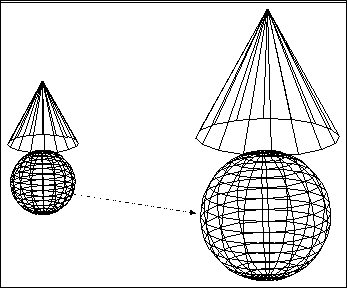
Zoom In
Menu: View / Zoom / Zoom In
Shortcut Key: +
Toolbox Icon:
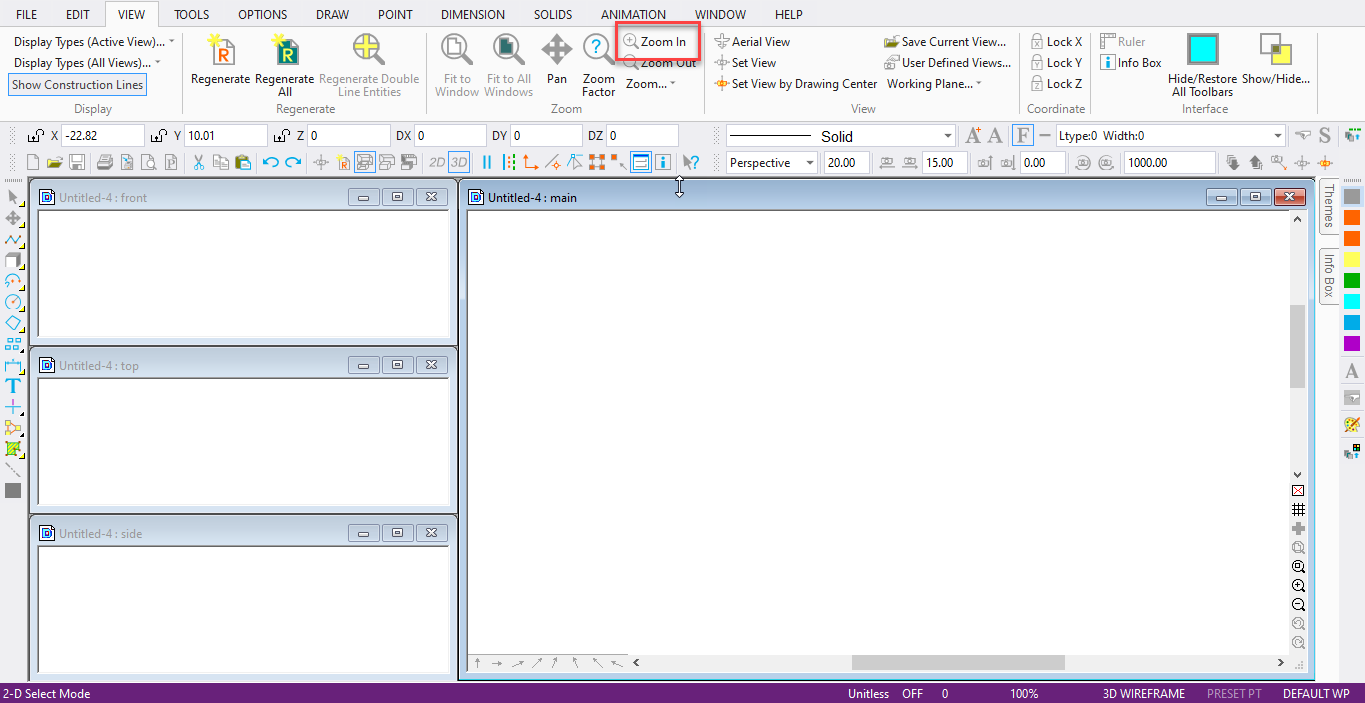
A quick way to zoom into your drawing (make
entities appear larger).
Point 1: Center of zoom Position the cursor at the zoom center and click the left mouse button.
Zoom Out
Menu: View / Zoom / Zoom Out
Shortcut Key: -
Toolbox Icon:
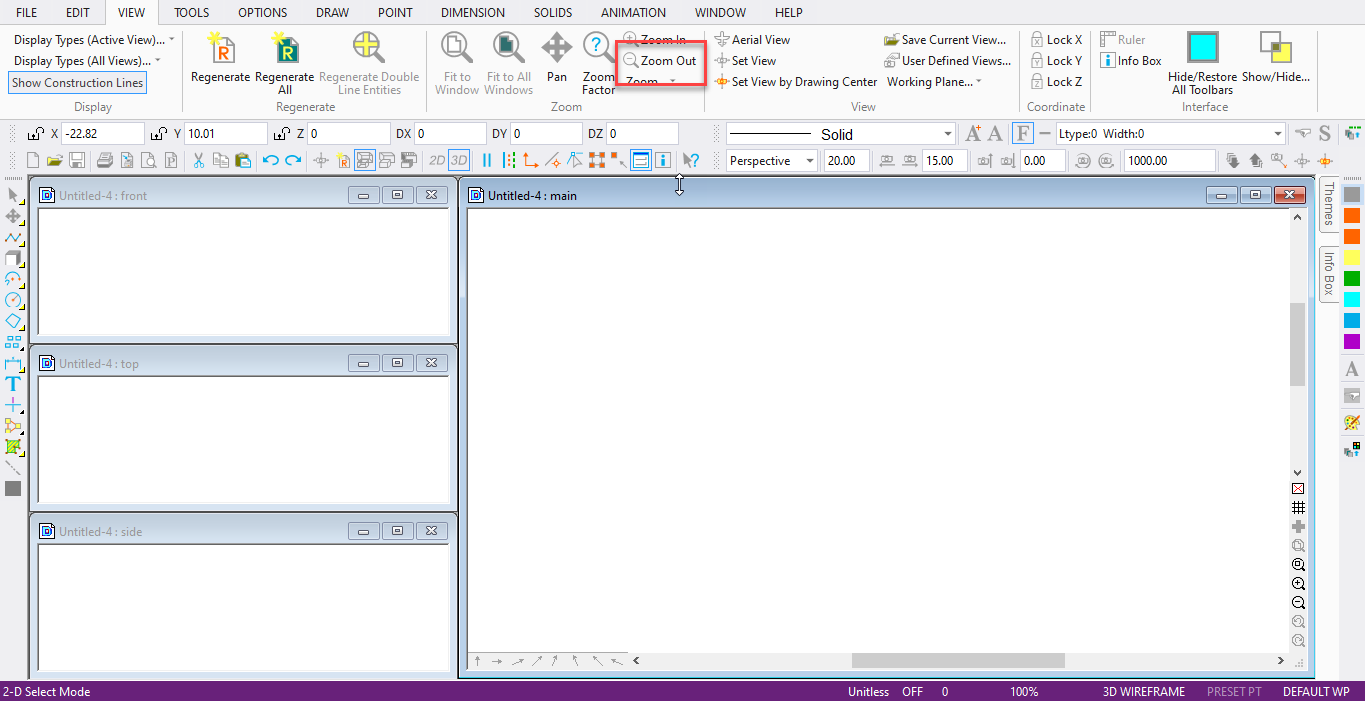
A quick way to zoom out, or reduce the size of the drawing as it appears on the screen.
Point 1: Center of zoom Position the cursor at the zoom center. Then click the left mouse button.
Zoom Window
Menu: View / Zoom / Zoom Window
Shortcut Key: Z
Toolbox Icon:

Zooms in on your drawing, filling the screen with a specified area of a drawing.
Point 1: One corner of the area to be magnified
Point 2: Opposite corner of the area to be magnified
Drag a rectangle around the area you want to zoom into. That rectangle is then enlarged to fill the screen.
Zoom to Selection
Menu: View / Zoom / Zoom to Selection
Select one or more entities in the drawing. Choose the Zoom to Selection command. The drawing is zoomed so that the selected entity is displayed as large as possible while keeping the entire selected entity visible and centered in all the views.
Zoom Previous
Menu: View / Zoom / Zoom Previous
Shortcut Key: Ctrl+M
Toolbox Icon:

Reverts back to the zoom setting you used last. If you select this command repeatedly, it goes backwards through the entire sequence of zoom operations since the last time you saved the drawing.
Zoom Redo
Menu: View / Zoom / Zoom Redo Shortcut Key: Ctrl+Shift+M Toolbox Icon:

Reverts to the last zoom setting before the Zoom Previous command. For example, if you change your mind about a zoom setting after using Zoom Previous , you can select Zoom Redo to cancel that zoom action.
Original Size
Menu: View / Zoom / Original Size
Toolbox Icon:

Restores a zoomed drawing back to its original size.