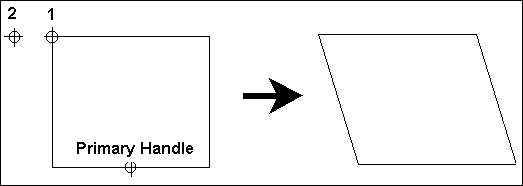Skew
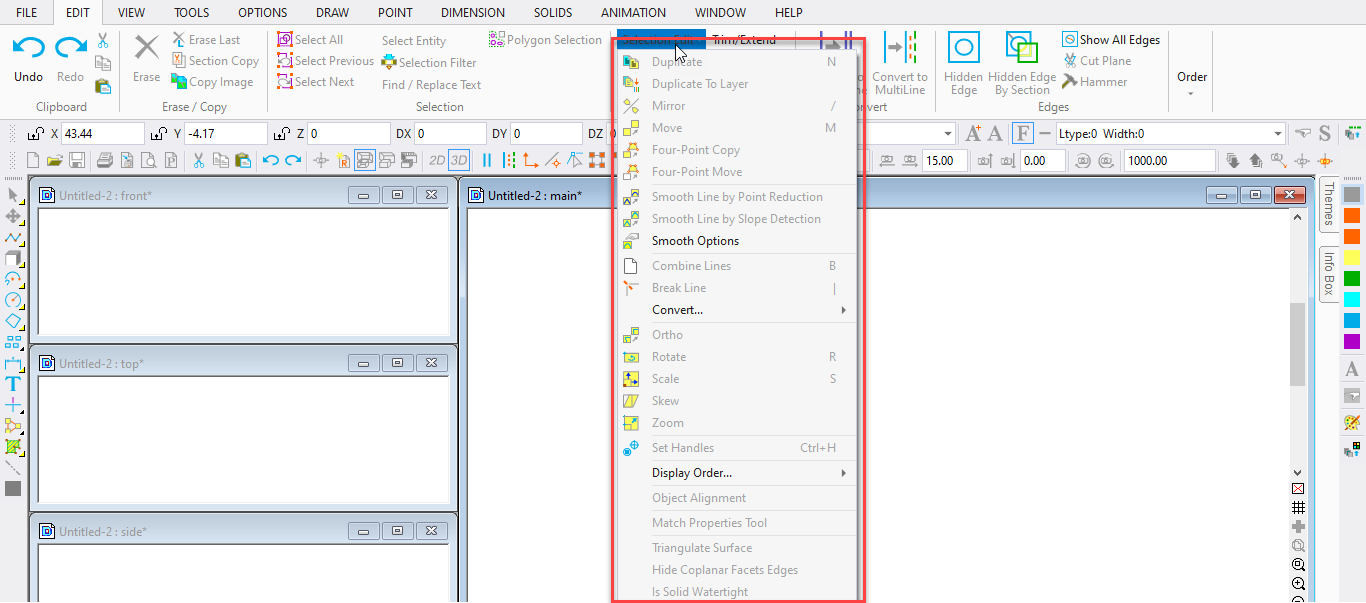
Toolbox Icon:
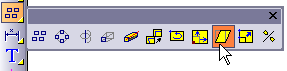
Slants one or more selected entities along the X, Y, Z or “free” axis.
Point 1: Reference point
Point 2: New position for reference point
In the Skew window, choose the axis on which the selected objects are to be skewed.
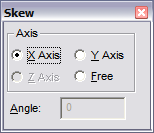
NOTE: The Primary Selection Handle of the selected object serves as an anchor during the Skew command. If this handle is located in the center of the object, both sides of the object move from their original positions.
Example: Skew a box.
Select the box. Set the Primary Selection Handle on the center of the bottom side of the box so it will not be moved. Choose the Skew command. Select the X axis in the window. Set a reference point at the top left corner of the box. A rubber- band box is drawn to show how the box will be drawn. Set a second point 5 Drawing Units to the left of the reference point. The box is skewed so the top left corner of the box is 5 Drawing Units to the left of its original position.