Material Options
Lists the current materials and displays their properties. The material listed in the Material window at the top left becomes the default material. Objects created will have this material. (2D objects will take on the default color of the material.)
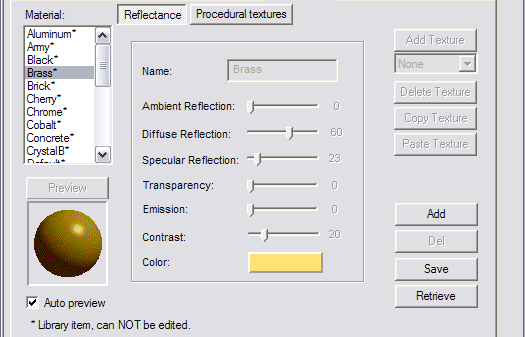
For materials to be displayed, the objects must be shaded using Gouraud or Phong shading.
NOTE: The original list of materials contain library materials, which cannot be edited or deleted. To create editable materials.
There are two categories of material properties:
Reflectance and Procedural textures. Reflectance properties relate to brightness, transparency, shininess, etc. Procedural textures relate to the pattern of the texture, such as wood or brick. If a material has no Procedural Texture defined, it will be a solid color.
Reflectance Properties
- Ambient Reflection: The amount of back- ground light shining on the object. This dictates how much shadow is visible on a shaded object.
- Diffuse Reflection: The amount of flat (not shiny) reflection you get from a shaded object.
- Specular Reflection: How shiny (not flat) the material appears.
- Transparency: How “see-thru” the mate- rial appears. Materials with a value of 0 are opaque. Materials with a value of 100 can barely be seen when shaded. Transparency is only displayed when shading with Gouraud or Phong shading with graphics acceleration disabled.
- Emission: Makes a shaded object look brighter, as though it is being lit from within. A value of 0 has no visible effect. A value of 100 makes the material look very bright. Emissive objects do not act as light sources. They do not cast light on other objects in the drawing.
- Contrast: How shiny the surface appears. The lower the setting, the shinier the surface appears.
- Color: The base color of the material. In Wireframe and Hidden Line display, objects will appear in this color. Also, 2D objects will have this color. To change the color, click the color square.
Procedural Texture Properties
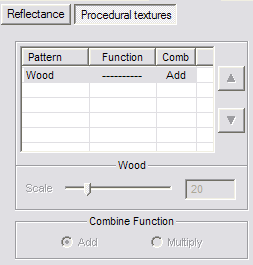
- Pattern: There are ten patterns to choose from, including wood, cement, marble, etc. For details on these options.
Add: Creates a custom material based on the current material.
Del: Deletes a material from the materials selection box.
Save: Saves created materials as separate files.
Retrieve: Retrieves a specified material file and inserts it into the selection box.