Text Options
Click the Text button on the Dimension window for these options:
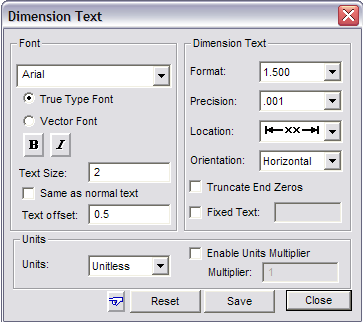
Font: Any Windows font can be used for dimensions. The dimension text size can be specified in Drawing Units.
Same as normal text: The text will be the same as what is set in the general Text Options.
Text offset: The distance between the dimension lines and the object being dimensioned.
Format: Offers several different numeric formats for the dimensions. The Shift+F12 keys may be used to toggle through the dimension formats without opening the Dimension Text window.
Precision: The number of digits to the right of the decimal point.
Location: The dimension text can be placed inside or outside the extension line, to the right or left of the dimension arrows, or between the terminators. The F12 key may be used to toggle through the text locations without opening the Dimension Text window.
Orientation: Choose how to orient the dimension text. The Ctrl+F12 keys may be used to toggle through the text orientations without opening the Dimension Text window. The Shift+Spacebar keys may be used to “flip” the text.
Truncate End Zeros: Zeros at the end of a decimal will be removed. For example, 2.50 inches becomes 2.5 inches.
Fixed Text: Fixed text will not change even if you re-scale the object or resize the drawing. Fixed text is useful when you want the dimension’s text to always read the same value whether you rescale it or not. It can also be useful if you have a drawing that is not to scale, but you want the dimension to show what the actual measurement should be.
Units: The Default is the Drawing Units, but you can select different units for a specific dimension.
Enable Units Multiplier: Allows you to dimension in multiple base units. For example, if your current drawing is based on inches, and you want to dimension in centimeters, check the “Enable Units Multiplier” box and set the Units Multiplier value to 2.54 (because there are 2.54 centimeters per inch). Optionally you might wish to open the Prefix/Suffix options and specify a suffix of “cm”. Now if you dimension a 10-inch line, the dimension text will report 25.4 cm.
NOTE: This works best if you choose the simple decimal or fractional text format. If you choose a feet-and- inches format in combination with the Units multiplier, you may get unexpected values.
Same As (hand icon): Click to copy the properties of an existing dimension.