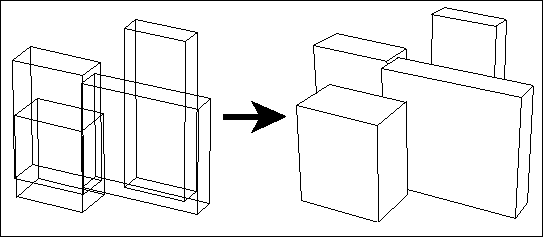Hidden Line Removal

Shortcut Key: Ctrl+F8
Toolbox Icon:
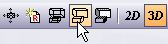
Performs hidden line removal on the entire drawing or on a section of the drawing. This causes all lines behind surfaces to be removed, giving the objects a more realistic image.
The following options are available on the Hide Command window:

Specify whether you want to remove lines for the entire active view, all views, or only a section. If you choose the Section option, set two points to enclose the section on which you want DesignCAD to execute the command.
You can also specify whether you want the text and dimensions to be displayed with the resulting image.
You can also choose to show the hidden lines as dashed lines, rather than hide these lines completely.
If your graphics card supports graphics acceleration, check the Enable Graphics Acceleration option to improve performance. This will enable interactive hidden line removal.Interactive hidden line removal will allow you to move and edit existing drawing items and even add new ones, all while the specified view(s) maintain hidden line removal. The view(s) will remain in hidden line removal mode until you change the status of the view(s) to wireframe or shading.
If your graphics card supports graphics acceleration, you can also check the Display Intersection Lines with Graphics Acceleration option to display lines at the intersections of solids and planes.