Slice

Menu: Solid/Slice

Shortcut Key: Ctrl+L
Deletes parts of the drawing in front of or behind a predefined or custom plane.
Points 1-3: Points to define the cutting plane
Point 4: Region to be removed
The following options are available on the Slice window.
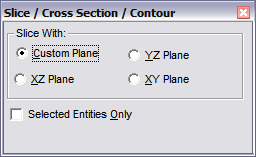
If a main plane is selected, set a single point to define the location of the cutting plane. Then set a point either in front of or behind the location of the cutting plane. All parts of the drawing that lie on that side of the cutting plane will be cut and erased at the specified location using a plane that lies parallel to the plane indicated in the selected option.
If the second point is not used and the Enter key is pressed, then all entities and parts of entities will be cut at the cutting plane location, but will not be erased.
If Custom Plane is selected, set three points to define the cutting plane. Then set a point either in front of or behind the cutting plane. All parts of the drawing that lie on that side of the cutting plane will be erased.
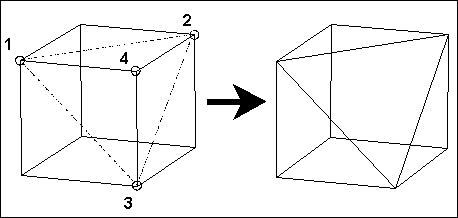
If the fourth point is not used and the Enter key is pressed, then all entities and parts of entities will be cut at the cutting plane location, but will not be erased.