View Options
Sets which toolbars and toolboxes are displayed during the drawing session.
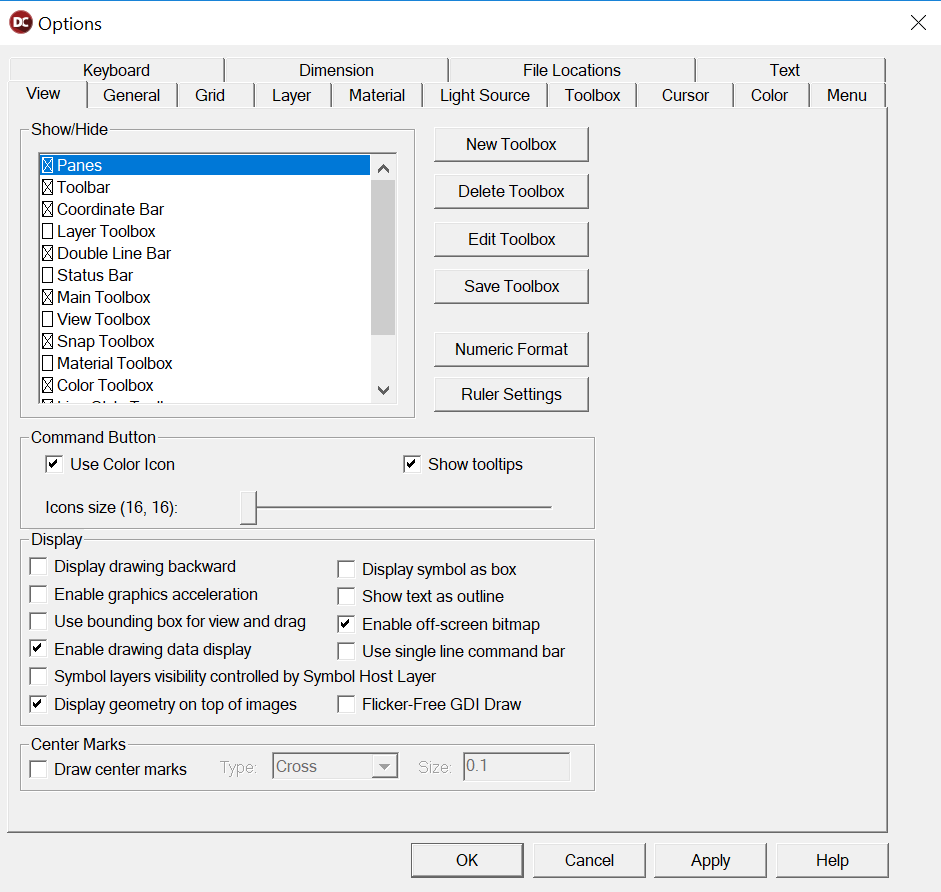
Show/Hide: To activate a bar or toolbox, click the checkbox beside its name. If Panes are displayed, you will see tabs on the right side of the screen for Themes and Info Box.
New Toolbox: Creates a new Custom Toolbox. You may create as many as 40 Custom Toolboxes. Each one may contain command, macro, or BasicCAD icons.
Delete Toolbox: Deletes a Custom Toolbox.
Edit Toolbox: Opens the Toolbox Options, with the current toolbox selected. Only Custom Toolboxes can be edited.
Save Toolbox: Saves the selected custom toolbox as an external file.
Numeric Format: Opens the Numeric Format window, in which you can control the format of coordinate and angular values displayed in the Coordinate Bar. Coordinates can be displayed as decimal, fractional, engineering, or architectural. Angles can be displayed as degrees, grads, radians, or degrees, minutes, seconds.
Ruler Settings: Opens the Ruler Settings window in which you can set the ruler divisions.
Use Color Icon: Icons are displayed in color. If not checked, icons are displayed in grayscale.
Use Large Icon: Large icons are displayed. If not checked, small icons are displayed.
Show Tooltips: Displays a yellow text box beside the cursor when the cursor is placed over a tool in a toolbox.
Display Drawing Backward: DesignCAD regenerates objects in the drawing in the reverse order of that in which they were created.
Enable Graphics Acceleration: Sets this option on when using the Shading and Hidden Line Removal commands.
Use Bounding Box for View and Drag: Determines whether a Bounding Box or a bitmap is displayed when you set the view or drag an object by its selection handle.
Enable Drawing Data Display: DesignCAD displays various forms of information when drawing commands are used.
Symbol layer visibility controlled by Symbol Host Layer: All objects are displayed in order, matching the layer where each object is located. An object on a layer with a lesser number will always be on top of an object on a layer with a greater number.Within one layer, objects are positioned in the order of their addition to the document. When the option is Operation mode is turned on the Display Order settings work only within one layer.
Display Symbol as Box: Represents symbols in drawings with boxes instead of the symbol. This feature greatly reduces redraw time of drawings containing several symbols.
Show Text as Outline: Displays just the outline of filled text entities.
Enable Off-Screen Bitmap: DesignCAD saves a snapshot of the screen every time you perform certain functions. This option should normally be enabled because it makes the operation of DesignCAD faster.
Use Single Line Command Bar: Options for commands appear in the Command Line (the space directly below the Command Menu that is normally occupied by the Toolbar) instead of command windows.
Center Marks: Displays a pointmark at the centers of all circles, arcs, and ellipses