Set Handles
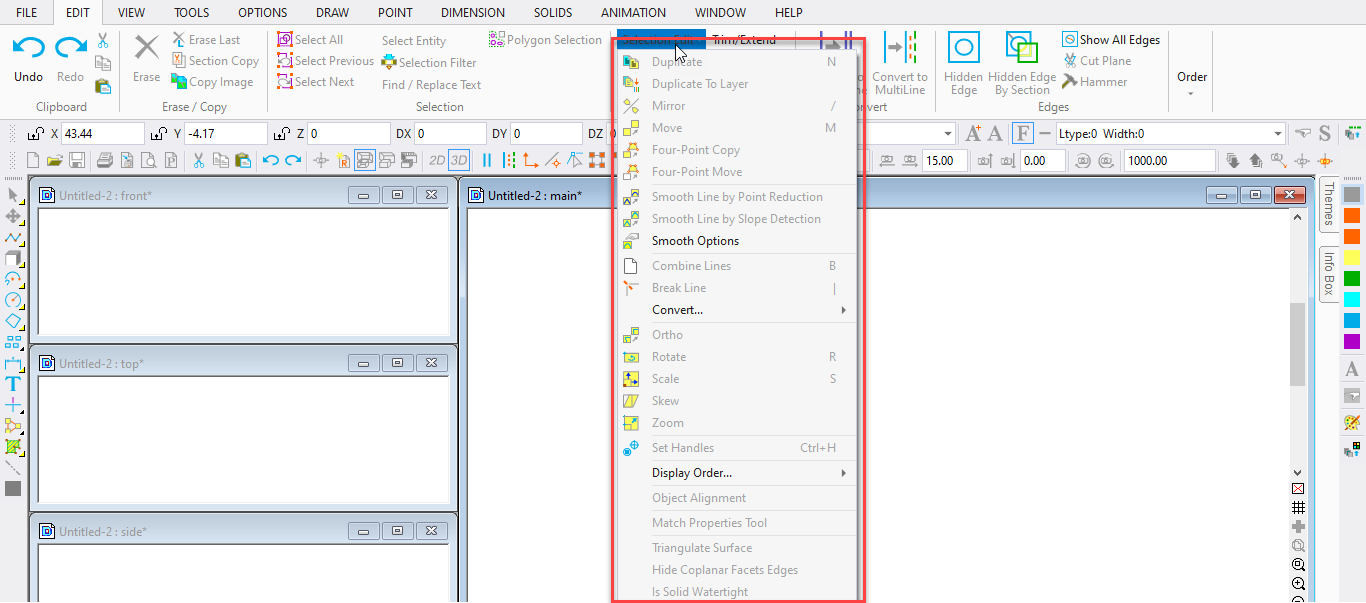
Shortcut Key: Ctrl+H
Selection handles are reference points for one or more entities that have been selected. The selection handles are used to help you move, copy, or manipulate the selection.
Point 1: First handle
Point 2: Second handle (optional)
Point 3: Third handle (optional)
Select the object on which you want to set the handles. Choose the Set Handles command. Set from one to three handles on the object. The first handle set is the primary handle and is designated by a bull’s eye. The secondary handle is represented by a small 1 enclosed in a circle. The tertiary handle is a small 2 enclosed in a circle.
Press Enter to end the command if you set one or two handles. Now you can manipulate the object using the handles.
For example, when you copy an object with the Duplicate command, the first selection handle is located at the destination point you set. If you place the selection handle at a convenient location, it can be much easier to position the copy.
The second selection handle is used with some commands to set the size and angle of a selection. The Duplicate and Move commands use the second handle.
The third handle is sometimes used to position the selection in 3D space. For example, the Move command locates the first two handles on the first two points set, and then rotates the selection so that the three handles lie on the same plane as the three points set.
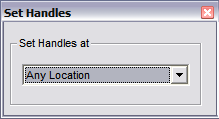
If you are only going to set one selection handle at a commonly used location for the purpose of moving or copying the selection, just select the location from the window. A single handle is placed at the location you selected.
Example: Set handles on a box and move it. Select the box. Choose the Set Handles
command. Set the first handle on the upper night corner, the second on the lower left corner, and the third on the lower left rear corner. Next, choose the Move command and deselect the Use Original Scale option. Move the cursor to the desired new location for the box and set a point for the first handle. Move the cursor away from the first point. A rubber-band scaling box is drawn using the cursor location as Point 2. When you have scaled the object to your liking, set the second handle. Set a point for the third handle to orient the object in 3D space.