Circle(Center, Outside)
Circle (Center, Outside)
Menu: Draw / Circles / Circle (Center, Outside)
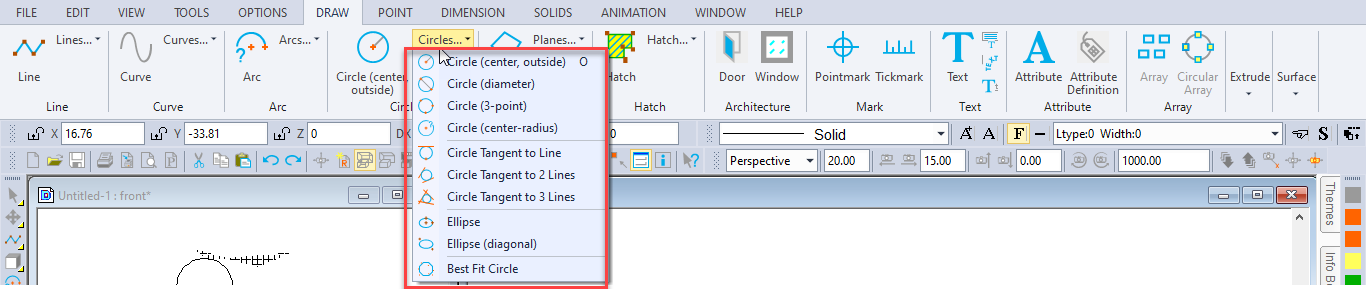
Shortcut Key: O (the letter, not the number)
Toolbox Icon:
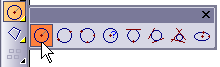
Draws a circle based on a point at the center and a point on the outside of the circle. A third point can be used to specify the plane on which the circle lies.
Point 1: Center of the circle
Point 2: Point on the circle
Point 3: Orientation of the circle (optional)
There are three choices for how you want to save the circle:
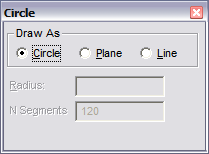
Circle: Stored as an actual circle in the drawing.
Plane: Stored as a circular plane with 120 sides,plane circles can be shaded.
Line: Stored as a line entity.
Normally, you’ll want to save the circle in the Circle form. If you want to use the circle as you would a solid, select Plane. Save the circle as a Line if you want to be able to scale the circle or treat it as a line entity.
Set a point near the center of the screen. Move the cursor away from the first point in any direction. Set a point when the circle is of the desired radius.
Now, hold down Ctrl+Shift while moving the mouse forward or backward. This moves the cursor away from or toward you on the Z axis respectively. As you do this, the circle will pivot on the hinge set by the first two points. When the circle lies in the plane that you want it to, set the third point.
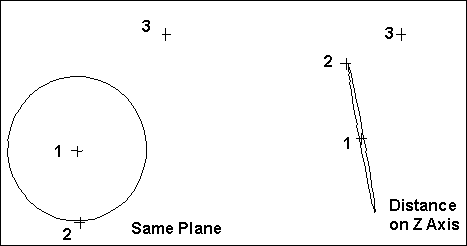
N Segments: When saved as a plane or line, this is the number of segments, into which the object will be divided.