Scale
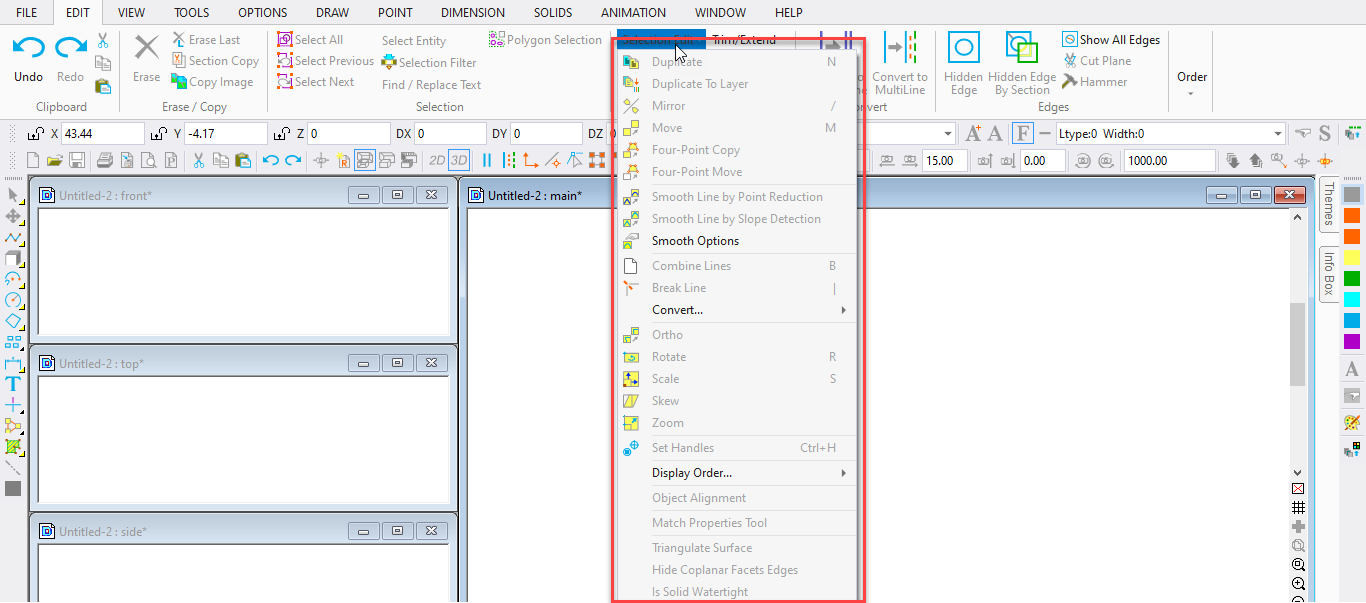
Shortcut Key: S
Toolbox Icon:
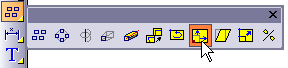
Scales a selection along the X, Y, or Z axis. In other words, you can “stretch” the selected objects to make them taller, shorter, longer, wider, etc.
Point 1: Scale center
In the Scale window, enter the scale factors for the X, Y, and Z directions.
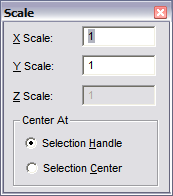
Center At: Determines whether the selection handle or selection center will remain in its current location when the object is scaled.
TIP: You can also use the Info Box to scale selected objects, by modifying the XYZ Scale fields.
Example: Scale an object so that it is twice as large along the Y axis.
Select the object and choose the Scale command.
Enter 1 for the X and Z scales, and 2 for the Y scale. Press Enter. The object is redrawn with the new scale factors.
NOTE: To use resizing handles to scale objects.