Rotate
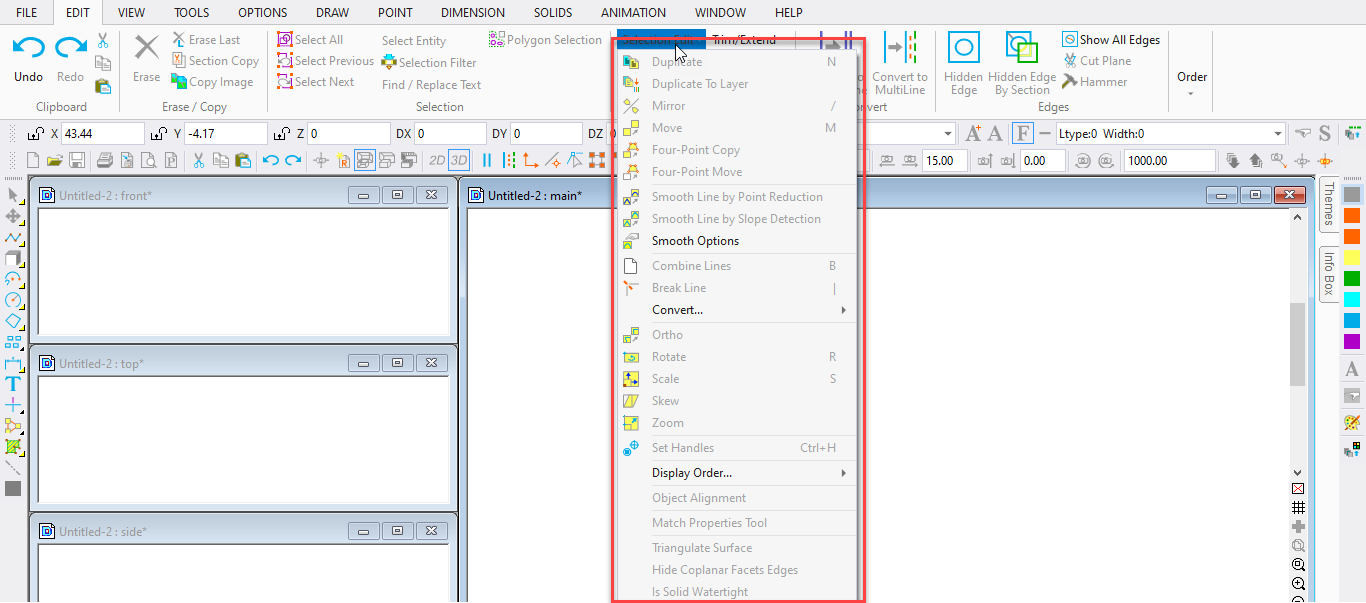
Shortcut Key: R
Toolbox Icon:
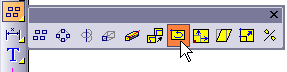
Rotates a selected object or group of objects.
Point 1: Location of rotation axis
Point 2: Second point on rotation axis (2-point rotation only)
The selection can be rotated on any axis at any angle. The Rotate window displays several options for the axis of rotation:
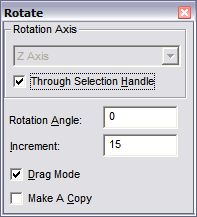
Rotation Axis: Set the rotation about one of the three main axes, an axes defined by two points, or a line. You can also rotate about an axis normal to a plane.
Through Selection Handle: The rotation axis always shifts so that it passes through the selected object’s primary selection handle. Otherwise the rotation axis passes directly through the first point(s) that you set.
Rotation Angle: After entering the angle, press Enter to return to the drawing area. Press Enter again to rotate the selection.
Increment: Sets the increments of rotation used in Drag Mode.
Drag Mode: Rotation can be controlled using the mouse. To rotate the selection using the mouse, move the cursor into the drawing area. Click and hold the left mouse button. Drag the cursor to rotate the selected object(s). When the selection reaches the desired rotation angle, release the mouse button.
NOTE: If Through Selection Handle is disabled when using Drag Mode, one or two points (depending on the rotation axis) are required to establish the axis of rota- tion before you drag the mouse for the rotation.
Make a Copy: A copy of the selection is rotated and the original remains in its current location.
Example: Rotate a box 45 degrees on the Y axis. Select a box. Choose the Rotate command. Enter 45 in the Rotation Angle field in the window.
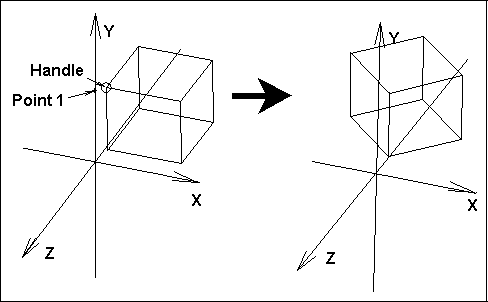
Select the Y Axis for Rotation Axis.Make sure Drag Mode is disabled. and press Enter. The box rotates 45 degrees around the Y axis.